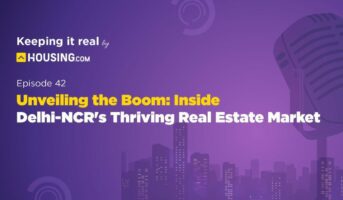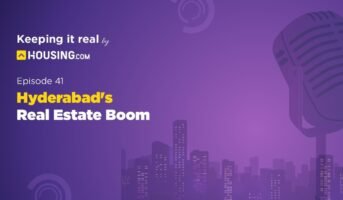Customers of Bank of Baroda can bank through a variety of methods. Today, as digital banking advances, Bank of Baroda provides its customers with online and mobile banking options. Account-holders may access all banking services from the convenience of their home using Bank of Baroda Mobile banking.
Account users may access various banking services on the road by downloading and using the Bank of Baroda Mobile Banking app. Customers may download the banking app Baroda M-connect on their smartphones and use it to carry out transactions on the go. Bank of Baroda customers have access to M-connect, which allows them to transfer money, check the balance of their savings accounts, reload mobile devices, pay utility bills, buy cinema tickets, and more.
Bank of Baroda mobile banking: Features
- BOB Mobile Banking offers a number of useful features to make regular banking quick and simple.
- One may use the app to perform cardless cash withdrawals as well as fund transfers, bill payments, phone or DTH recharges, and more.
- The software is accessible in regional languages to make it convenient for all types of users.
- It is possible to link and manage the user’s various account types, such as savings, current, loan, PPF, OD, etc.
- You may bookmark your favourite regular transactions for later usage.
Bank of Baroda mobile banking: How to register?
Through Bank of Baroda mobile banking app:
- Download the Bob World app from the Apple App Store or Google Play.
- Open the application and choose the language you wish to keep using.
- Click “Confirm,” for the terms and conditions, then choose the registered cellphone number to complete the process of verification.
- On the registered cellphone number, an OTP will be sent. Type in the OTP and choose “Confirm”
- Enter your debit card’s last six numbers, 14-digit account number, and validity date. Then, click “Submit.”
- Key in the 4-digit verification code and press “Proceed” to continue.
- Establish a four-digit transaction PIN that you will need to input again while doing transactions. Select “Next.”
- Create a 4-digit PIN for login that you’ll need when you first use the app. Retype your PIN and select “Submit.”
- The registration went smoothly. Use the provided login information to access your account.
Through internet banking
- Access the BOB Net Banking website.
- The ‘Quick Links’ menu’s ‘M-Connect Registration’ option should be selected.
- Another alternative is to select ‘M-Connect Registration’ from the ‘Services’ menu.
- You’ll be sent to the signup page by it.
- Create a client ID with your name, cell phone number, and name.
- User ID and transaction password must be entered.
- You will be enrolled for the bank’s mobile banking services after providing all the necessary information.
Through BoB ATM
- Visit a Bank of Baroda ATM nearby.
- From the menu, choose “M-Connect(Mobile Banking)”.
- Pick ‘Registration’ from the menu.
- Specify your active cell phone number.
- Decide on an account type.
- Your registration will be complete once you have chosen the account type.
How to utilise the BoB World App?
- Log on to Bob World with a biometric or PIN.
- Select “see all accounts” to access your account balance. You can check the account balance that you wish to know about.
- To review the transactions, click on the tiny statement.
- To view your CIBIL score, select the credit score option.
- You may transfer money between your bank and any other bank by selecting the “My bob transfer” area.
Advantages of using BoB mobile banking:
- All fundamental banking functions, including account overview, money transfer, transaction lists, payee management, and debit card hot listing, are easily identifiable by picture buttons on BOB’s user interface.
- Strong security features have been integrated into BOB in the form of 2-step authenticated transactions and transaction encryption. This aids in assuring the security of the account.
- The app has functions to handle routine utility bill payments and recharges.
- It offers exclusive “app only” discounts on purchases in the form of Baroda Rewards, which can be redeemed whenever you like.
- Other financial activities, such as SMS banking, investment banking management and advice, etc., are made easier by this mobile banking service.
Read about: Bank of Baroda IFSC code
Different apps of BoB mobile banking:
- M-Connect Plus
Check the balance on your accounts, any past-due credit card payments, and account statements. Use NEFT, RTGS, and IMPS to transfer money.
- Baroda mPassbook
This is a mobile version of the conventional bank passbook that offers details about a customer’s bank account in 8 different languages.
- Baroda m-Invest
Online wealth manager with paperless KYC and administration of investment portfolios.
- BHIM Baroda Pay
A UPI (Unified Payment Interface) application that utilises a Virtual Payment Address technology to enable quick bank transfers from any account
How to change the BoB mobile banking mPIN?
By going to a Bank of Baroda branch
You can go to your local bank and ask to have your current mPIN changed. You’ll have to give information like your contact information and account information. You will be given the mPIN after providing all the required information.
By going to the ATM of Bank of Baroda
Visit the ATM for Bank of Baroda nearby. When prompted, insert your debit card and choose “Forgot login password/mPIN.” The new mPIN will be sent to your mobile phone through SMS when the appropriate information has been verified.
Through a mobile banking app
You can modify your mPIN when you initially log into Bank of Baroda’s website. In addition, you can modify the mPIN by accessing the settings menu.
Points to consider when using the Bank of Baroda M-connect
- Customers should not save their mPIN anywhere on their mobile device.
- Passwords should never be shared by customers.
- If the registered mobile number is changing, the change must be communicated in writing.
- Customers must only use M-connect to submit their debit card information on the Google Play store.
- Customers are not called by the bank to obtain their PINs or passwords for mobile banking. Customers must exercise caution and refrain from answering such bogus calls.
- If a customer’s registered cellphone number is cancelled without their permission, it may indicate that their login information is vulnerable to theft.
- Customers must alert both the telecom service provider and the bank if there has been unauthorised access to their account information, or if there have been contested transactions.
- Password changes should be made as regularly as feasible, customers are urged.
- It is encouraged to promptly de-register or deactivate their mobile banking through an ATM or bank office if they become aware of any unauthorised usage of the service.Check out: Info. aboutBaroda Uttar Pradesh gramin bank IFSC code list
FAQs
How can you register for Bank of Baroda?
You can register for Bank of Baroda through internet banking, through Bank of Baroda mobile banking app or through BoB ATM
How to change Bank of Baroda mPIN on website?
You can modify your mPIN by logging into Bank of Baroda's website or accessing the settings menu.
Housing News Desk is the news desk of leading online real estate portal, Housing.com. Housing News Desk focuses on a variety of topics such as real estate laws, taxes, current news, property trends, home loans, rentals, décor, green homes, home improvement, etc. The main objective of the news desk, is to cover the real estate sector from the perspective of providing information that is useful to the end-user.
Facebook: https://www.facebook.com/housing.com/
Twitter: https://twitter.com/Housing
Email: [email protected]