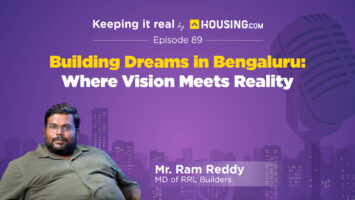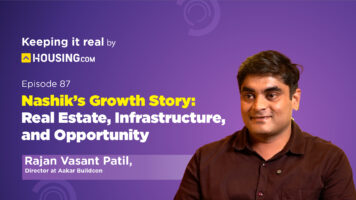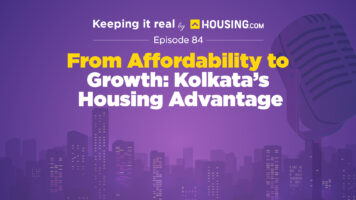The Federal Bank is among the most significant private sector banks in India. FedNet, Federal Bank’s online banking service, is one of the services offered by the bank. It is accessible anytime, and it allows you to do anything from establishing an account to sending money to someone else without ever having to leave your house.
Here’s all you need to know about the net banking service that the Federal Bank provides, including fednet login, registering for the service, and transferring money, amongst other things. It is imposed by a federal, state or local government against a taxpayer’s property. Mechanic’s liens, attorney’s liens and judgement liens are a few other examples of non-consensual liens.
Federal Bank Net Banking: How to register?
It is necessary to verify the following before enrolling for federal bank net banking in order to provide a safe and straightforward registration process:
- A current account with the Federal Bank is required. Accounts created under more than one person are not allowed; each account holder must have their name on the account.
- A valid ATM card is required.
- You must provide KYC data such as a passport, voter ID, or PAN card.
- You have to provide your email and mobile phone number
- The PIN and DOB must be provided whenever requested.
Once you are sure with the above information, the following is an outline of the process that you must follow in order to enable or register Federal net banking:
- To begin, it is necessary for you to go to the main site of Federal Bank, which can be found at https://www.fednetbank.com/.
- The next step is to choose “Continue to Login” from the drop-down menu.
- You are required to click the ‘Sign Up’ button on the next page.
- You will be given the opportunity to select the type of account you want. After making your selection, click the “Continue” button.
- After that, you will be prompted to input the 14-digit Federal Bank Account Number and the Verification Code. Once you have completed these credentials, choose ‘Continue.’
- After you have finished the earlier step, an OTP will be sent to the mobile phone number you signed with. After entering the OTP, continue by clicking the link that appears.
- You will need to generate a User ID in order to access the FedNet account, which may be done on the page that follows this one. The User ID has to be generated in accordance with the directions that have been presented. Next, choose “Check Availability” from the drop-down menu.
- The following page will prompt you to generate a secure password. It is crucial that the login ID and password be different. Please follow the specified steps to create the password. Passwords are case-sensitive, so please type them twice before hitting “Submit.”
- The next thing you should do is decide what kinds of services you need. You will need to enter your username and password before proceeding. As soon as the first signup is complete, you will be able to choose the desired service. View and transact or view just are your options.
- Choose the option that says “I Require Transaction Facility.” Next, choose “Submit” from the menu.
- In this step, you must provide the information related to the debit card connected to your account at Federal Bank.
- After entering the ATM PIN, the expiration date, and the 16-digit debit card data, you will need to click the “Submit” button.
- Following that, you will need to configure the Transaction Password. You will be required to create a robust password and input it not once but twice. Next, choose “Submit” from the menu.
- You may expect to have an OTP sent to the mobile phone number you registered with. In order to finish the registration procedure, you will need to enter the OTP and then click the “Validate OTP” button.
Federal Bank Net Banking: Login procedure
The step-by-step process that has to be adhered to in order to log in to federal bank internet banking successfully is outlined below:
- To begin, you are required to go to the FedNet official website, which can be found at https://www.fednetbank.com/.
- Search for the option labelled “Personal Banking” and click on it.
- You need to make sure that you select “Continue to Login” on the pop-up window that displays.
- You will be asked to input the User ID and the password on the following page.
- After you have provided all the information requested above, click the “Login” button.
- After the first login process has been finished, you will have the option to modify the password if you so want.
Federal Bank Net Banking: Procedure to reset Federal Bank Net Banking password
The procedure to change the Federal bank net banking password for Fednet login and conducting transactions is a straightforward one. The steps necessary to reset the passwords are as follows:
- To begin, you are required to go to the FedNet website, which may be found at https://www.fednetbank.com/.
- Navigate to the option labelled “Personal Banking.”
- On the following screen, you will need to choose the option to “Continue to Login.”
- Select the option that says “Forgot Password.”
- On the next screen, you will need to input the key information, including your Id, ATM card number, ATM Pin, the expiration date of the debit card, and the confirmation code.
- Click the “Continue” button after you have finished entering the information outlined above.
- In this step, you have to provide the new passwords that you chose. You have the option to change both the transactional password and the login password simultaneously, or you may choose to change only one of them.
When it comes to creating a new password, consider the following suggestions:
- It is not possible to have the same information for both the user ID and the password, nor may any of the characters from the username be included in the password.
- When creating the password, you are permitted to use letters, numbers, and a single special character.
- Passwords must be case-sensitive and case-insensitive only.
- Passwords may be between 6 and 28 characters in length.
- You cannot use any of your previous three passwords as inspiration for the new one you are creating.
- The password has to include at least four distinct characters.
Federal Bank Net Banking: Procedure to check the balance
You will be required to go through the process of registering and activating your account before you can check your balance on Federal net banking. Follow the given steps below to check your balance via FedNet:
- You will have to begin by going to the homepage of Federal net banking.
- After that, choose “Personal Banking” from the menu.
- On the following screen, look for a button labelled “Continue to Login,” and click on it.
- You will be required to input the username and password before clicking on the ‘Login’ button.
- Following the completion of the preceding process, you will be able to go to the “Account Summary” part of the website in order to check the current balance of the account.
Federal Bank Net Banking: Transfer of Funds
The following is a step-by-step explanation that will demonstrate how to transfer money using IMPS while connected to Federal Bank internet banking:
- You must first log in to the FedNet website (https://www.fednetbank.com/).
- Next, you must enter your Username and Password, then click “Login.”
- The next step is to click “Transfer Funds.”
- After completing the preceding step, you must choose ‘IMPS Fund Transfer’.
- The recipient’s phone number, MMID, as well as the amount to be sent must then be entered.
- To finish the transaction, you must then enter the transaction password.
- You must maintain an active mobile number on the FedNet site.
- You will instantly get an SMS confirmation of the funds being transferred.
You may still transfer the cash to the recipient even if they have not signed up for online banking by providing the beneficiary’s IFSC code and account number in the appropriate fields.
Federal Bank Net Banking: P2A transfer
In order to successfully execute an IMPS transfer from a person’s account to another person’s account (P2A), the following steps, which are listed below, need to be followed in sequence:
- To begin, access FedNet and choose the “Transfer Funds” option.
- The next step is to choose “Add External Payee.” Both the NEFT and RTGS processes are identical and must be performed if you wish to transfer the money. In cases when the payee has previously been added, you may skip this step since it is only necessary once.
- In this step, you have to select the relevant option for the money transfer you want to make.
- Then, choose the appropriate recipient from the listing and input the required payment amount. Simply go to the payment page by clicking the button.
- To finalise the transaction, provide the Username and Transaction Password.
Federal Bank Net Banking: What are the transaction limits?
The transfer of money is subject to a number of constraints that have been imposed by the Federal Bank in order to guarantee the clients’ complete safety and peace of mind. The following transactions involving the transfer of funds may be carried out automatically:
- Transferring money between personal accounts is restricted to Rs. 2 lakh.
- Transferring money into a non-federal savings account is limited to a maximum of 30,000 rupees.
- A third party with a Federal Bank account may receive up to Rs. 30,000 in funds that are transferred from your account. Nevertheless, the third party has to be included as a beneficiary in the arrangement.
- Online transactions are limited to a maximum of 30,000 rupees (INR)
Federal Bank Net Banking: Credit card payment
In order to use Federal Bank net banking to pay a credit card bill, you will first need to finish the registration procedure and associate your credit card with your Federal net banking account. The following is a step-by-step rundown of the process for paying down a credit card bill:
- To access your FedNet account, you will have to provide your password and username.
- Then, choose the “Funds Transfer” menu item.
- You must designate the credit card as a recipient on this page.
- The next steps include choosing the payment method, the desired amount, and the associated bank account. It is also necessary to choose the timeframe of the transaction.
- An OTP will be delivered to your specified mobile phone number to verify the transaction.
- When the verification is finished, the money will be credited to the credit card automatically.
Federal Bank Net Banking features
- View account details and mini statements online
- Transfer funds between your accounts to other Federal Bank or Non-federal bank accounts
- Transfer funds using IMPS, NEFT and RTGS
- Open Fixed Deposits, Recurring Deposits and Cash certificates online
- Instant Recharge facility for prepaid mobile and DTH
- Make loan payments
- View Tax credit (Form 26AS)
- Pay direct and indirect taxes
- Pay children’s educational fee
Federal Bank Net Banking: Benefits
The following is a list of the most important advantages and capabilities of Federal Bank internet banking:
- You may transfer funds between your accounts at will.
- You will not have to deal with the headaches associated with cheques and demand drafts.
- Through the use of IMPS, it is possible to transfer money.
- From the convenience of your own home or place of business, you may invest in Recurring Deposits.
- No additional paperwork is required to initiate the opening of a cash certificate or fixed deposit when doing it online.
- The repayment of a loan is not difficult to do.
- It is possible to shop online in a secure and confidential manner.
- It is possible to move money from one Federal Bank account to another or to accounts held at other banks.
- You are able to rapidly finish recharges for DTH or mobile devices.
- Online tax payments may be made for both direct and indirect taxes, and an immediate confirmation is provided after each transaction.
- Applications to use telebanking services may be submitted.
FAQs
Who may use Federal Bank's Online Banking Service?
Anyone who has a current or savings account with Federal Bank is eligible to apply for online banking services.
What kinds of services are offered via the Internet Banking Services numerous different options?
Transferring funds, checking account balances, paying bills, requesting chequebooks, blocking access to ATMs, and a whole host of additional services are all accessible.
Is it safe to use Federal Reserve online banking?
There is no reason for you to be worried about the safety of your account at this time. Internet banking via Federal Bank employs a method known as two-factor authentication, which helps to keep your account information private and protected.
Does the Federal Bank's online banking come with any fees attached?
Not at all; there are no hidden fees involved.
What is MMID precisely?
There are seven digits that make up the Mobile Money Identification Number, often known as the MMID. It is analogous to a one-of-a-kind identification number that combines the telephone number with the bank account number.
| Got any questions or point of view on our article? We would love to hear from you. Write to our Editor-in-Chief Jhumur Ghosh at jhumur.ghosh1@housing.com |