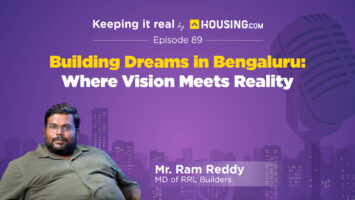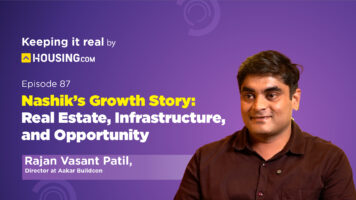The Jamshedpur Utilities and Services Company, more often referred to as JUSCO, is among the most well-known urban infrastructure speciality cooperatives in India. JUSCO is authorised to operate two electrical licences in the state of Jharkhand; one is located in Jamshedpur, while the other is located in the Seraikela-Kharsawan District.
JUSCO has been responsible for the management of the electricity distribution facilities for the district of Jamshedpur ever since it was established in 1923. It is in charge of supervising a high-speed transportation infrastructure that is more than 1200 kilometres long and underground for the majority of its length (90 per cent). As an added convenience for customers, JUSCO offers online bill payment over a secure server.
Online application procedure for a permanent JUSCO connection
- Launch the homepage for Jusco at www.juscoltd.com.
- In the top right, above the BTS Vendor tab, you’ll see a link option labelled “Online New Permanent Electric Application.” Tap this option.
- “JUSCO customer information system” will be shown in the header of a new window that will appear.
- This page has a total of three tabs for navigation.
-
Home
Guidelines for the PEC and a variety of application forms may be downloaded from this page and are made accessible to you.
-
Apply online
In order to start the online application for the new permanent power connection, users may use this option.
-
Status tracking
Online application status monitoring based on the online reference number for new PEC applications and the receipt number for all other types of applications is accessed through this option.
- Simply click the Apply button, and a new page will load.
- Choose the appropriate Commercial zone for Jamshedpur or Seraikela from the drop-down list.
- Choose Area Core Managing agency from the drop-down list: Jamshedpur, Bagan Region, Other Fringe Area, or Other area handled
- Please provide the other essential information in the box provided.
- Fill in the notes section with the day and time that would work best for a meeting with the CRO during normal business hours.
- If you want to complete the online application, hit the submit button, and if you want to refresh the page, use the reset button.
- It is important to note down the line the application number that will generate and appear.
Online payment options for the JUSCO electricity bill
The following is a list of the many online payment options available to you in order to settle your JUSCO power bill.
-
On the JUSCO application
By downloading the JUSCO app, you will be able to settle your JUSCO bill online. The following is a list of the actions to take:
- Install the JUSCO app on your device by going to the google play store
- Use the email address and password that you registered with the application to log in.
- Type the Business Partner Number.
- Simply hit the “Submit” button.
- Then click the “Pay your bill” button.
- Choose the method of payment that works best for you to complete the transaction.
-
Payment of electricity bills using PayTM
The following is a list of the actions that you need to take in order to settle your JUSCO bill online using PayTM:
- Go to PayTM’s official website or use the app on your mobile device to use the service.
- To access your account, please sign in.
- To pay your electric bill, use the “Pay Bill” option.
- After that, choose Jharkhand as the state, and then choose Jamshedpur Utilities and Services Company Ltd. as the power company.
- Input the Business Partner Number.
- To go forward, choose the “Proceed” option and finish the payment process.
-
Payment for electricity bills with Google Pay
- Launch the Google Pay application on your mobile device.
- Select “Pay Bills” from the menu.
- Choose the “Electricity” option.
- In order to connect the accounts, select the operator and then input the Business Partner Number.
- When the account has been successfully connected, the information of the bill will be presented.
- Enter the Personal Identification Number (PIN) and choose the financial institution that you would want to use to pay the bill. This will finish the payment procedure.
-
Payment for electricity bills using PhonePe
- Launch the PhonePe application on the mobile device you’re using.
- Pick the “Electricity” option.
- Choose ‘JUSCO Jamshedpur’ to be your operator in the box labelled ‘Operator.’
- Input the Business Partner Number.
- The ‘Confirm’ button should be tapped.
- In order to pay the bill, you will first need to choose the bank, and then you will be prompted to enter the PIN.
FAQs
Can I pay my JUSCO bill without internet access?
If you want to pay your JUSCO bill without using the company's website, you will need to go to the JUSCO office that is located closest to you and pay with cash or a credit card there.
Can I settle my JUSCO invoice using Google Pay?
Yes. You may use GPay to pay any bills you have with JUSCO. To attain this purpose, open the GPay app, navigate to the bills area, choose JUSCO from the list of available operators, and then proceed to pay your bills.
What is JUSCO's customer service number?
JUSCO offers 24/7 customer support. You may reach out to 06576646000 if you want to lodge a complaint about your JUSCO account.
What kind of online payment methods does JUSCO accept?
JUSCO allows customers to pay for its services using a variety of online payment methods, including net banking, card payments, the Unified Payment Interface, and electronic wallets.
What is JUSCO's new name?
Tata Steel Utilities and Infrastructure Services Ltd. is the new name that has been given to JUSCO.