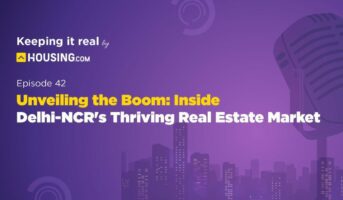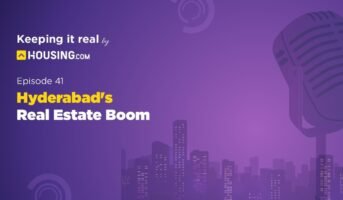Manav Sampada is an e-tool for human resource management system (eHRMS) that has been developed for the government sector, for better personnel management through the use of electronic records. The tool helps in showing details like exact number of government employees, requirements to be fulfilled in future, retirement pattern, fund for retirees, re-allocation of employees to other state government departments, seniority list, etc. Manav Sampada eHRMS can be accessed on https://ehrms.nic.in/. A total of 20 states in India are registered with eHRMS.
In this article, we focus on how you can use Manav Sampada Uttar Pradesh payroll system. On the eHRMS website, select the state as Uttar Pradesh from the drop-down box.

You will reach https://ehrms.nic.in/Home/Index/UP. Click on the link there and you will reach https://ehrms.upsdc.gov.in/. NIC Uttar Pradesh state centre has developed the Manav Sampada Uttar Pradesh.
Manav Sampada: How to access Manav Sampada payroll?
To access the Manav Sampada payroll, you have to first perform the Manav Sampada login on the eHRMS website. Click on ‘eHRMS login’ on the top right corner of the Manav Sampada Uttar Pradesh portal and you will see a pop-up box. For example here, select the department as ‘Basic Education’ from the drop-down box, enter the user ID, password and captcha text and click on ‘login’.

You will reach another page – Directorate of Basic Education, Uttar Pradesh, which will show you employee information. Here, because we want to access Manav Sampada Payroll, click on the ‘Payroll’ tab that you can see on the green horizontal bar on the page.
You will get two options:
- Basic education
- Salary slip
If you click on ‘Basic Education’, you will be led to another page, which is the ‘Payroll Management’ page. Here, you will see three options:
- Salary slip
- Attendance
- Retirement
Here, click on ‘Attendance’.
You will now be led to another page where you will see two options:
- Fill attendance
- Lock attendance
If you click on ‘Fill attendance’, you will see a new page with ‘Employee List’, which will show all employee information.
Now, choose the employee name and under the ‘Action’ tab, click on ‘Add/ edit’ attendance. Now, you will see the attendance, containing information like:
- Attendance from
- Attendance to
- Employee name
- Designation
- Leave from
- Leave to
So, if you need to take leave between a specific period, you have to fill the ‘leave from’ to ‘leave to’ option.
- Next, you will see number of days of leave.
- Select reason for leave under which you have to select the leave like casual leave, earned leave, sick leave, etc., from the drop-down box.
- Next, under leave status, you will see three options – sanctioned leave, unsanctioned leave and unauthorised leave. If your leave is sanctioned, then, click on the sanctioned leave option. If your leave is unsanctioned, click on unsanctioned leave option.
- Enter a remark about your leave and click on submit.
- You will get a pop-up box message from eHRMS mentioning that the information has been saved.
- Now click on ‘+ Attendance Filled’ at the bottom left corner of the page and you can see all leave information about that staff.
After this, click on the ‘Back’ button and you will reach the previous page. Here click on ‘Lock attendance’.
Check if all details filled are correct and then click on the ‘Lock’ button.
- If you need to correct the details, go back and click on ‘Add/ edit’. Now click on ‘+ Attendance Filled’ at the bottom left corner of the page and you can see the leaves. You can edit and if you want to delete the information, then, do so by clicking on the delete symbol and start filling your details all over again.
In this way, you can fill the attendance for Manav Sampada payroll.
Know about: Allahabad pin code
FAQs
When is the attendance data filled on Manav Sampada?
One has to fill attendance data from the 21st of the present month to the 20th of the next month.
If an employee was present on all working days does he have to fill attendance data?
No, if an employee was present on all working days, he has to only lock attendance. There is no need to fill the same.

With 16+ years of experience in various sectors, of which more than ten years in real estate, Anuradha Ramamirtham excels in tracking property trends and simplifying housing-related topics such as Rera, housing lottery, etc. Her diverse background includes roles at Times Property, Tech Target India, Indiantelevision.com and ITNation. Anuradha holds a PG Diploma degree in Journalism from KC College and has done BSc (IT) from SIES. In her leisure time, she enjoys singing and travelling.
Email: [email protected]