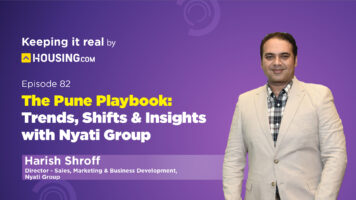Due to its widespread acceptance as valid identification on several websites, the PAN card is an essential document for Indian nationals. To avoid the inconvenience of visiting the administrative office, you may apply for a duplicate PAN or obtain your e-PAN if you have misplaced this document. Although it is a simple process, the downloaded e-PAN card requires a password to access. The user has to enter their password in order to gain access. In this article, you’ll learn how you can use the password in the right format to get access to your document.
See also: What is the PAN card customer care number?
PAN card password: Format
The password structure is straightforward and memorable, since it consists of your date of birth or date of incorporation without any symbols. The password format shall consist of the date in the format DDMMYYYY, without any spaces or punctuation marks. For instance, if your date of birth is 02/02/1992, the format for your PAN card password would be 02021992. PAN holders who have had their most recent application completed through NSDL-e-Gov are provided with the option to securely download an e-PAN using their password.
How to get access to your PAN card with password?
Since it’s easy to remember, entering your PAN card PDF password is straightforward. Entering your date of birth or creation (if it is an entity) is all that is required. Here are several examples to give you a thorough grasp of how to crack the password.
- Individuals’ PAN card password: The person’s birth date expressed as DDMMYYYY.
- PAN card password for private limited companies, LLPs, OPCs, HUFs and partnership firms: In the PAN card password format, the date of incorporation or establishment.
Steps to change the PAN card password
You may now reset your password with ease and convenience. All you have to do is take these actions:
- First, go to the IT Department’s official e-filing web page and select the login option.
- You need to enter your user ID on the login page and then you have to click continue to go to the next step.
- Following the redirect, choose “Secure Access Message,” then “Password,” and finally click “Forgot Password.”
- After entering your User ID in the textbox on the “Forgot Password” page, select “Continue.”
- To reset your password, choose the option of your choice. Choose OTP on the Aadhaar-registered mobile number to reset your password using Aadhaar OTP, then click “Continue.”
- Click “Verify” after entering the generated OTP. Next, in order to submit it, create a new password and double-check it. You’ve successfully changed the password for your PAN card.
Steps to download and open PAN card
These are the following steps that you should keep in mind after you have downloaded your pan card.
- You have to enter your 10 digit PAN card number after visiting the download e PAN card portal.
- After you get inside the portal you have to enter all the necessary details such as your Aadhar card number and date of birth. You can also enter your GSTN number which is optional.
- Select the Aadhaar acceptance box, type the Captcha code, then click the submit button.
- If prompted, enter the acknowledgment number. You might be required to provide a generated OTP.
- You must enter the OTP then you have to click on download the PDF.
- Your mobile device immediately begins to download your e-PAN. By entering your PAN password in the format DDMMYYYY, you may access the PDF.
Today, every Indian citizen above the age of 18 has the ability to obtain their e-PAN card using a very secure PAN card password. By implementing this feature, it is now conceivable to maintain a digital version of your PAN card and eliminate the inconvenience of carrying the actual card at all times.
FAQs
Does everyone have the same password for their PAN card?
The PAN card password is individual-specific and is determined by combining the surname and birth year.
Where can the password for my PAN card be located?
The PAN card password can be located either on the acknowledgment receipt or in the email received from the income tax department subsequent to the issuing of the PAN card.
What happens in the event that you fail to recall my PAN card password?
To recover your PAN card password, you can establish a new one by providing your PAN data on the official website of the income tax department.
Is the PAN card password required for physical PAN cards?
No, a password is not required for the actual PAN card. The password is exclusively valid for the electronic version in PDF format.
What is the frequency of PAN card password changes?
The password for the PAN card remains unchanged until there is a modification in the surname or other related information linked to the PAN.
What happens if there is a mistake in my PAN card password?
When you come across a mistake, be sure to verify the entered facts, verifying that the surname is in the right case and the birth year is exact. If the problem continues, reset the password on the official website.
What is the password required to access the NSDL PDF?
The password required to access the .pdf file is either your 8-digit client ID for NSDL account, the final 8 digits of your client ID for CDSL account, or the folio number for shares held in physical form.
| Got any questions or point of view on our article? We would love to hear from you. Write to our Editor-in-Chief Jhumur Ghosh at jhumur.ghosh1@housing.com |