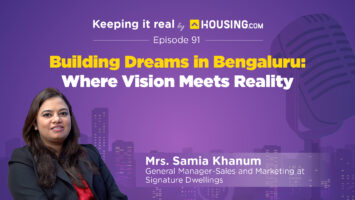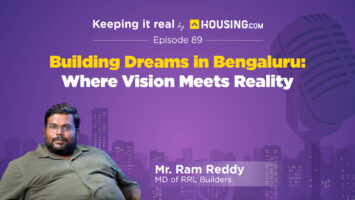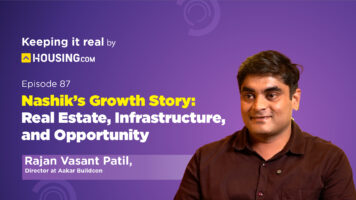TRACES is an internet facility powered by the Income Tax Department of India. TRACES further expands to TDS Reconciliation Analysis and Correction Enabling System. The main motive behind this internet facility is to allow the payers and deductors of the TDS to enable an easy view of their taxes and reconcile those data for filing, seeking funds and returns purposes.
One can access this facility via the website- www.tdscpc.gov.in.
TRACES income tax: Facilities provided by the website
The function of the traces website is not limited to letting taxpayers file returns or seek refunds but also allowing them to conduct more actions.
- One can download Form 26AS and view it easily.
- A person can inspect their challan status.
- If one wishes to review their Tax collection at source/Tax deducted at source statement, they can file a request.
- The position of various tax statements is available to be seen.
- If one wants a refund, one can also file a refund request.
- OLTAS challan rectification is also possible on the website.
- They can view all the advance tax paid by the taxpayers and self-assessment tax deposited.
TRACES income tax: How can a taxpayer register for the facility?
Be it taxpayers, Deductors or PAO(Pay and Account office), one must sign up for the TDS income tax website to access multiple services. Here are the following steps to follow to register on TRACES-
- Log in to the website address www.tdscpc.gov.in.
- Click on the option ‘Register.’ It will open the options box for registration options for the public.
- When you click on the option, it will take you to the taxpayer’s tab.
- Fill in the essential personal details asked on the page, then click on the ‘Create Account’ option.
- A confirmation dialogue will pop up to verify the details entered. Go through your details again and edit if mistakes get spotted.
- Once you verify your data, the website will provide you with an activation code on an activation link on your contact number and your email address.
TRACES income tax: Process of signing up as a deductor
A deductor is an individual who makes payments after deducting the TDS applied to it. The person deposits the TDS fee with the government and files for a TDS return- 24Q or 26Q etc. Below are the steps for that individual to register for the TRACES income tax website.
- Log in to the TRACES website.
- Choose the ‘Register as a New User’ option.
- In the ‘User type’ option box, choose the ‘Deductor’ option.
- A page asking for your details will appear; carefully fill in your details to successfully register as a user.
- Once the registration process is done successfully, they will send an activation code link to your mail address. An additional link will be sent to your phone number as well.
- Click on the sent activation link and fill in your user ID and the code sent to activate your ID.
- Once the activation process is done, an individual can access TRACES and its various facilities.
What is a TRACES justification report?
Suppose the Income Tax Office, known as ITO, comes across any mistakes or defaults on the deductor’s particular annual or quarterly file statements. In that case, it must be mentioned in the TRACES TDS Justification Report.
A TRACES Justification Report has detailed written data about all the mistakes a deductor must rectify. A deductor can complete this process by filling out a correction statement and paying the required fees, interest charges, and other minute fees. This TDS report is also helpful for a deductor when questioned by the income tax authorities regarding the ‘errors’.
Other statements that can be downloaded at TRACES
Along with the TRACES TDS justification report, other forms like Form 16/16A, deductions of tax at source certificates issued by an employer on behalf of his working employees, can also be downloaded at the TRACES website. Other tax statements like Form 26AS can also be downloaded at the portal; they list all the taxes an individual pays.
Creating a TRACES compliance report statement
Another helpful feature of the TRACES website is generating a TDS compliance statement. This report helps one discover defaults in all their Tax Deduction Number(TAN) linked to their unit-level Personal Account Number(PAN). Here is how one can complete this process:
- Log into the TRACES income tax web page as an individual taxpayer.
- Choose the option named ‘Aggregated TDS Compliance’.
- The person can choose from two options: Report based on the default or report based on the fiscal year.
- Then click on the ‘submit request’ choice.
- Once the submission is made, a correspondence excel sheet can be downloaded using the ‘Requested Downloads’ in the ‘downloads’ menu.
Annual Information Report or Statement (AIR/AIS)
An AIR/AIS is a comprehensive statement showcasing information of a taxpayer as displayed in Form 26AS. People can also write their suggestions on the data printed in their AIR statements. AIR is also crucial as they provide complete data transparency to the taxpayers. They also allow a person to prefill their returns smoothly. The government accounts for the statements, including details of transactions such as shares, bonds, cash, properties and credit cards. A taxpayer can easily download their AIR and view it via TRACES.
How to check your ticket status on the TDS TRACES website?
If you click on the ticket check option on the TDS TRACES website, you will see any of the four options:
- OPEN– This option indicates that the ticket is now with the assessing agent and will be followed up within the mentioned time stamp.
- IN PROGRESS– The Assessing/requestor agent has already clarified the tickets.
- CLARIFICATION ASKED– In this status, the tax officials have asked for further explanation on the person’s request. If an individual fails to provide clarification within the next thirty days, their request will be cancelled, and the ticket will be shut down.
- REQUEST FOR CLOSURE– It shows that the deductor has already provided the asked clarifications and has already sent it to the assessee for cessation. The ticket automatically gets terminated if nothing gets done within the next thirty days.
FAQs
What is the role of an admin user in TRACES?
An admin user's role gets generated when a TAN is enrolled for the first time on the TRACES website. This job is only accessible when the TAN is submitted to an Assessing Officer.
How can one verify their TDS certificate in the TRACES portal?
After logging in, choose the 'view from 26 AS' option in the 'my accounts' drop box. Click 'confirm' => 'agreed' => 'proceed', then choose the 'verify TDS certificate' in the 'view tax credit' list. Fill in the details asked and click on 'validate' to verify.