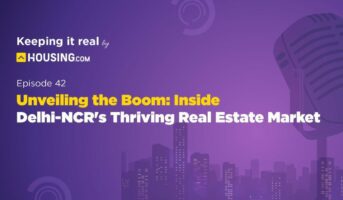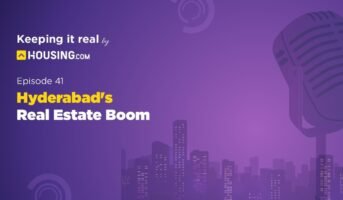Canara Bank is one of the oldest banks in the country and it offers its customers seamless net banking facilities. Customers can transfer funds, place service requests or even open new term deposit accounts. Canara Bank netbanking is a one-stop solution to all problems faced by the customers and also helps them avail of various facilities offered by the bank. the Canara Bank Net Banking Portal
Canara Bank net banking: Features
Customers can carry out transactions even after banking hours and seek support if required. You no longer will have to visit the bank branch or worry about a bank holiday or a weekend. All the services are available for the customers on the go. Here are the benefits offered to various accounts:
Operative Accounts
| Service Offered | Description |
| Account Summary | Customers can view their account summary which will contain the details of active accounts, loan accounts, term deposits etc. |
| Account Details | Customers can view the details of their current bank accounts. Savings present, debit card transactions, credit card transactions and recurring deposits |
| Account Activity | Here, customers can view all the transactions which have been done from a selected account. All the transactions to date can be viewed. The same can also be downloaded and printed. |
| Unclear Funds | You can view the details of all your unclear funds in this option by simply clicking on it. |
Loan accounts
| Service Offered | Description |
| Loan account activity | All the loan transactions that have been made from your account can be viewed. All the details including the last date of loan settlement are very easily accessible using this option. |
| Loan Account Details | This option will help you view all the details for the master account for your loan application. You can also view the remittance transactions that have been made from your loan account. |
| Loan Repayment | Loan repayments can also be made via net banking services at any time of the day. Customers need not travel to the bank and do the same. |
| Loan Calculator | This tool helps you determine the amount of EMI you have to pay against a loan. All the relevant details will have to be entered here in order to make the calculations. |
Term deposits
This option enables you to open a new term deposit account, view the details of your term deposit, and TD payout instructions and make an inquiry regarding the TDS deducted by the bank.
There is also a term deposit calculator tool that helps you calculate the interest you will earn from a term deposit account on its maturity.
Funds transfer
| Service Offered | Description |
| Beneficiary Maintenance | View the details of the beneficiaries added, transfer funds to the added beneficiaries and modify the details of the same. You can also delete a beneficiary if need be. |
| Funds transfer to your own account | Transferring funds to your own bank account from your account in another bank can also be done using net banking. |
| Funds transfer to the third party | You can also send funds to other account holders with other banks using internet banking. |
Standing instructions
You can modify, add or even delete the standing instruction for your account. This will help you modify the process of funds transfer for your own bank account. You can also create new standing instructions for all funds transfer requests from your account.
Making online inquiries
| Service Offered | Description |
| Cheque status inquiry | Customers can view the status of the cheques that they have issued. |
| Status of issued cheque book | When a customer has requested a new cheque book and the same has been issued by the bank, its status can be viewed using this option. |
| Interest Rates Inquiry | Customers can check out the interest rates applicable on various types and durations of loans. This can help them make an informed decision. |
| Forex Rates Inquiry | This option provides you with the current rates of various international currencies. This can help make international transactions easier for the customer. |
Bill payments
Customers can pay their various utility bills easily using net banking. Telephone, electricity, water, cable or internet service provider bills can easily be settled using this option. The customers can also make payments for groceries. Movie tickets, academic fees, donations, loan repayments and travel bookings using this option.
This option enables the customer to settle bills virtually everywhere and ensure timely payments. It also helps reduce cash handling and encourages online payments.
Service requests
Net banking also enables customers to make various service requests like- demand draft requests or cheque book requests or stop cheque requests. Customers need not travel to the bank and go through the hassle of requesting the service, they can do so from the comfort of their home and enjoy timely replies and resolutions for the same.
Other requests
| Service Requested | Description |
| Mailbox | Using this option customers can communicate with the bank authorities, view the emails drafted by them and get replies from the bank authorities as well. |
| Registering for alerts | This option helps you register to get alerts about any net-banking-related activities from your account. This helps prevent theft and fraud. |
| Update Profile | This option helps customers update the details of their net banking profile. Name, address, city and state-related information can be edited easily. For confirmation of the address update, you will have to visit the bank branch. |
| Changing Password | To ensure maximum safety, it is advised to change your net banking password regularly. |
| Activity Log | This option helps the customers view all the activity done using their net banking account for the past 3 sessions. The time, date and details of the activities will be displayed for the holder to check the same. |
How to register for Canara Bank net banking?
- Visit the official website of Canara Bank.
- The home page opens up.
- Click on the option of login.
- Click on the option of Net-banking Canara.
- Select the option of New Registration.
- Read the terms and conditions stated on the next page.
- Click on the I agree option.
- On the next page, enter your details such as Account number, ATM and Debit card number, registered mobile number and the customer ID mentioned in your passbook.
- Select the access type required by you.
- Click on the I agree option on the next page.
- You will be able to successfully register yourself.
How to log in to Canara Bank internet banking portal?
- Visit the official website of Canara Bank.
- Click on the login option.
- Enter your username, password and captcha code.
- Click on the sign-in option.
- You will be able to log in to your account.
- You can unlock your user ID by clicking on the Unlock USER ID option.
- In case you forget your User Id, click on Forgot User ID option.
What is the Canara Bank net banking user ID?
The User ID is a unique identification provided by Canara Bank to each customer for logging into their account. To find your User ID, you can refer to your bank passbook where it is typically mentioned. In case you are unable to locate your User ID in the passbook, it is recommended to contact your nearest Canara Bank branch for assistance. They will be able to provide you with the necessary information and help you access your account.
Canara bank net banking: How to unlock user ID?
Users can use the Unlock User ID option available on the Canara Bank Login page for activating the User ID. To complete the process, one should have internet banking User ID, Date of Birth (DOB), any identity proof (PAN Number, Passport Number, Aadhaar, Debit card number) and registered mobile number.
How to check balance using Canara Bank net banking?
- Log in to your net banking account.
- Click on the option of Account Details.
- Click on the link in the account summary to know your account balance.
Canara Bank net banking: How to transfer funds online?
Funds can be transferred to your own account using net banking or even someone else’s account. To do so, follow the respective steps-
Funds transfer into own account
- Go to the funds transfer option in the funds transfer menu on the Canarabank netbanking website.
- On the next page, you should check that the destination account number and source account number are the same by default.
- Change the source account number through the dropdown menu.
- Change the destination account number by selecting from the dropdown menu.
- Enter the amount that you wish to transfer. You cannot transfer an amount above the balance in your account, so make sure you check that.
- Click on the transfer button.
- You will be asked to enter your transaction password twice to confirm the transfer.
- Click on the submit button.
- The funds will be transferred.Read about: IFSC code of Punjab National Bank
Points to Note
- The destination account number and the source account number cannot be the same during the transfer. The system will show an error in that case.
- If you enter the wrong transaction password, the message Invalid PIN will show up.
- A funds transfer verification screen will open up for you to verify the details of the transfer.
- Then click on confirm.
- The transfer confirmation screen will show up along with the relevant details of the transfer.
Third-party fund transfer
- Visit the official website.
- The home page will open up.
- Click on the login option.
- Enter relevant details and log in.
- Click on the funds transfer option in the funds transfer menu.
- The third-party funds transfer screen will open up.
- In the beneficiary box, select the beneficiary you wish to transfer the funds to.
- The destination account number will show up automatically.
- If you have not yet added the beneficiary, then click on the option of others from the dropdown menu.
- Then add the beneficiary.
- Enter the amount you wish to transfer to your bank account. Check your balance before filling it in here. Make sure the transfer amount does not exceed the balance.
- Then click on the transfer option.
- Check all the details on the Funds Transfer Verification screen. If all the details are fine, then click on the Confirm button.
- Make sure you enter your transaction password twice.
- Hit the submit button.
- A transaction completion will be displayed next.
- Download the same or keep the transaction number for future purposes as need be.
Canara Bank netbanking transaction limit
| Type of Transaction | Transfer Limit |
| RTGS | Minimum amount to be remitted Rs 2 lakh |
| NEFT | No upper or lower limit |
Canara Bank net banking: How to set transaction limits?
To set transaction limits for Canara Bank net banking, follow these steps:
- Log in to your Canara Bank Netbanking account.
- From the menu options on the left, select the ‘Preferences’ option.
- Click on ‘Change Users Limits’.
- Choose the category of the transaction for which you want to set a limit.
- The bank’s default limit for that category will be displayed.
- In the provided fields, define your desired minimum and maximum limits based on your requirements.
- Once you have set the limits, click ‘Ok’ to confirm your changes.
Canara Bank net banking: How to find customer ID?
- A separate customer ID does not need to be generated.
- The customer ID is mentioned on the first page of your passbook already.
- In case you forget it, you can refer to the same.
- When you forget your username, you must click on the forgot username option and generate a new one.
- You will require your customer ID for that.
Read about: Canara Bank IFSC code
How to reset Canara Bank internet banking password?
- Visit the official Canara bank net banking website.
- Click on the login option.
- Click on the forgot password option.
- You will be redirected to the reset password page.
- Enter the User ID, date of birth, and whether you are a corporate or a retail user.
- Then enter the document which you wish to use to reset your password. They can be Aadhar card, PAN, Passport number or debit card number.
- Enter your account number.
- Enter your new password.
- Confirm your new password.
- Click on submit.
- Your new password will be generated.
Canara Bank netbanking: Corporate login
Customers can avail of a range of corporate banking features through the Canara Bank Corporate Banking facility. Visit the official banking portal at canarabank.com and click on Corporate Banking. The various corporate banking services include:
- Accounts and deposits
- Supply chain
- Loans and advances
- Syndication Services
- IPO monitoring activity
- Merchant banking
- TUF Schemes
- Canara eTax
FAQs
Is there any mobile app for Canara Bank net banking?
Canara Bank account holders can download the mobile banking application from the Play Store or App store on their smartphones. Install the application and click on the Canara mobile banking icon to avail of the mobile banking services.
How to check Canara Bank account?
Canara Bank account holders can call on toll-free numbers for balance inquiries: 1800-425-0018 and 1800 3011 3333.
Who can register for Canara Bank Net Banking?
Customers having an account with any Canara Bank branch are eligible to register for the net banking facility. One can make an application for registration at the bank branch.
What are the charges applicable for using the net banking facility?
Canara Bank account holders can avail of the net banking facility free of charge. However, charges may be applicable for services such as online fund transfer, non-maintenance of minimum account balance, etc.
Can NRIs use the Canara Bank net banking facility?
NRIs having an account with the Canara Bank can also avail of the net banking facility from anywhere.
Can we have multiple accounts with Canara bank through the same User ID?
One can have multiple accounts at Canara bank with the same User ID. However, both the accounts must be linked through the same mobile number registered with the bank.
Housing News Desk is the news desk of leading online real estate portal, Housing.com. Housing News Desk focuses on a variety of topics such as real estate laws, taxes, current news, property trends, home loans, rentals, décor, green homes, home improvement, etc. The main objective of the news desk, is to cover the real estate sector from the perspective of providing information that is useful to the end-user.
Facebook: https://www.facebook.com/housing.com/
Twitter: https://twitter.com/Housing
Email: [email protected]