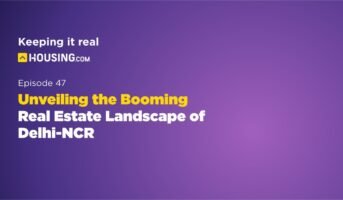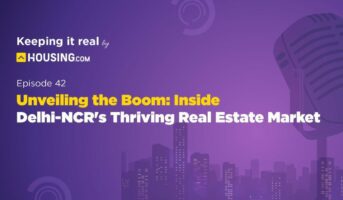On September 15, 2003, Dakshin Gujarat Vij Company Limited (DGVCL) was officially constituted as a state company. It is a firm that not only generates but also transmits and distributes electrical power. The company is engaged in the sub-transmission, distribution, and retail supply of electricity in Gujarat as well as outside of the state.
| Company | Dakshin Gujarat Vij Company Limited (DGVCL) |
| State | Gujarat |
| Department | Energy |
| Functioning Years | 2003 – Present |
| Consumer Services | Pay electricity bills, new registration |
| Website | https://www.dgvcl.com/aboutus.php |
For the purposes of more efficient administration and better convenience for the consumers, the company’s administrative territory has been subdivided into four distinct circles. These include:
| Surat Rural Circle | Bharuch Circle |
| Surat City Circle | Valsad Circle |
DGVCL mission
The objective of DGVCL is to establish and make use of a network for power systems, buy and sell electrical energy, and collect data to make further improvements to the system.
| No of districts covered | 7 |
| No of towns covered | 23 |
| No of talukas covered | 45 |
| No of villages | 3,461 |
| No of consumers in lakh | 32.37 |
| Connected load in MW | 9,992 |
Steps to pay your electricity bill on DGVCL portal
- To begin, go to the official site of the DGVCL portal.

- Head to the Online Payment section on the homepage.
- Under Online Payment, select Online Payment.

- A new payment page will open.
- Read the instructions carefully and scroll down.

- Now select Click for payment through Paytm/Billdesk.

- You will be redirected to a different page.
- Enter your consumer number and the relevant information, then click the submit button.
- After verifying your details, click the Pay Now button to validate Payment Details and begin processing.
- The payment page will redirect you to the Payment Gateway.
- After payment processing has been completed, the Payment Acknowledgement will be shown.
- By pressing the Print button, a copy of the payment confirmation can be printed.
- In this way, you will be able to pay your bill effectively online.
Online payment charges for bills
- The first transaction in a billing cycle does not incur any transaction processing costs while using Net Banking. When there is more than one transaction on a given bill, the customer’s account will be charged a processing fee of Rs. 2.50 per additional transaction.
- Transaction processing fees for E-Wallets and other EBPP channels are nil for the first transaction per bill. If there is more than one transaction on a bill, customers will be charged Rs. 2.50 per transaction.
- For transactions with a value of up to Rs 2,000/- plus applicable service tax, customers will be assessed a transaction processing fee equal to 0.85 per cent of the transaction amount. For transactions with a value that is greater than Rs 2,000, customers will be assessed 0.85% of the payment amount, plus GST. There is a minimum charge of Rs 5 for each purchase made with a credit card.
- Those with a VISA credit card or debit card can also pay their utility bills using the VISA Bill Pay website.
Steps to Pay Solar Rooftop Payment
- To begin, go to the official site of the DGVCL portal.

- Head to the “Online Payment” section on the homepage.
- Under “Online Payment”, simply select “Solar Rooftop Payment”.

- Enter your SR No. Or Consumer No and select search.

- After verifying your solar rooftop application. Click the “Pay Now” button to continue processing once you have checked the payment details.
- After this, you will be sent to the Payment Gateway.
- The Payment Acknowledgement will appear on the screen after the payment has been successfully completed.
- By selecting the Print option, you will be able to obtain a hard copy printout of the payment acknowledgement.
Apply for new connection
- To begin, go to the official site of the DGVCL portal.

- Head to the “Consumer Service” section on the homepage.

- Click on the link displayed “ Apply for New Connection” .

- You will have the following options to choose from:
- HT Connection
- LT Connection
- LT Temporary Connection
- For individual households, select LT Connection.
- You will be redirected to a new portal.
- On the right-hand side, click on “Register now!” displayed in the blue box.

- To successfully apply for a new connection, an application form will be opened in which you must provide all of the necessary information.

Make quick online payment.
- To begin, go to the official site of the DGVCL portal.

- Head to the “Online Payment” section on the homepage.
- Under “Online Payment”, simply select “Quick Payment”.

- You will be redirected to a new page.
- On the right-hand side, click on “Quick Online Pay!” displayed in the green box.

- Select DGVCL from the list of options.

- Scroll down and enter your SR No. or Consumer No.

- After verifying your consumer number, check that the Payment Details are correct before clicking the “Pay Now” option.
- You will be taken to the payment gateway.
- The Payment Acknowledgement will appear on the screen after the payment has been successfully completed.
- Simply by pressing the Print option, you will be able to acquire a hard copy of the confirmation of the payment.
Steps to download DGVCL app

The DGVCL app is only available on the Android Play Store. To download:
- Go to Playstore.
- Type “DGVCL”.
- Simply select the first application that shows up.
- Click on “install” to successfully download the app.
Contact Information
Address: Urja Sadan, Nana Varachha Road, Kapodara, SURAT-395 006
Phone no: (0261) 2506299
Fax No: (0261) 2572636/2574251
E-mail: dgvcl@gebmail.com
Customer Care (Complaints About Power Interruption, Online payment Etc)
1800-233-3003 / 19123
Important Links
| New Connection Form (LT) | Click Here |
| New Connection Form (HT) | Click Here |
Housing News Desk is the news desk of leading online real estate portal, Housing.com. Housing News Desk focuses on a variety of topics such as real estate laws, taxes, current news, property trends, home loans, rentals, décor, green homes, home improvement, etc. The main objective of the news desk, is to cover the real estate sector from the perspective of providing information that is useful to the end-user.
Facebook: https://www.facebook.com/housing.com/
Twitter: https://twitter.com/Housing
Email: editor@housing.com