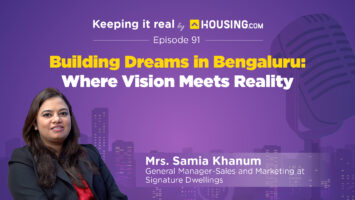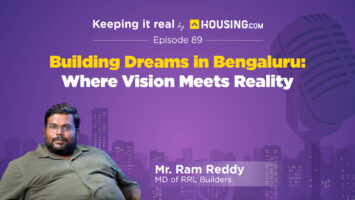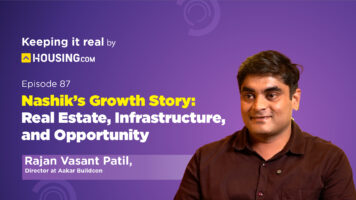The Karnataka government has launched an improved version of its online property registration system Kaveri 2.0 in 2023 to facilitate faster delivery of services. Even though a larger part of the property registration can be completed online, the buyer along with the seller and two witnesses must visit the sub-registrar’s office on an appointed day to complete the property registration formalities. This guide explains how to book the online appointment for property registration in Karnataka on Kaveri 2.0.
Preconditions to book online appointment at Kaveri 2.0
- You are already registered at the Kaveri 2.0 portal.
- You have already completed the online documentation for property registration using your login.
- You have already paid the required fee online for property registration using your login on Kaveri 2.0.
In case you have require assistance in completing any of the above-mentioned tasks, read our details guide on how to use Kaveri 2.0 portal.
Steps to book online appointment at Kaveri 2.0
Step 1: Go to the Kaveri 2.0 official portal.
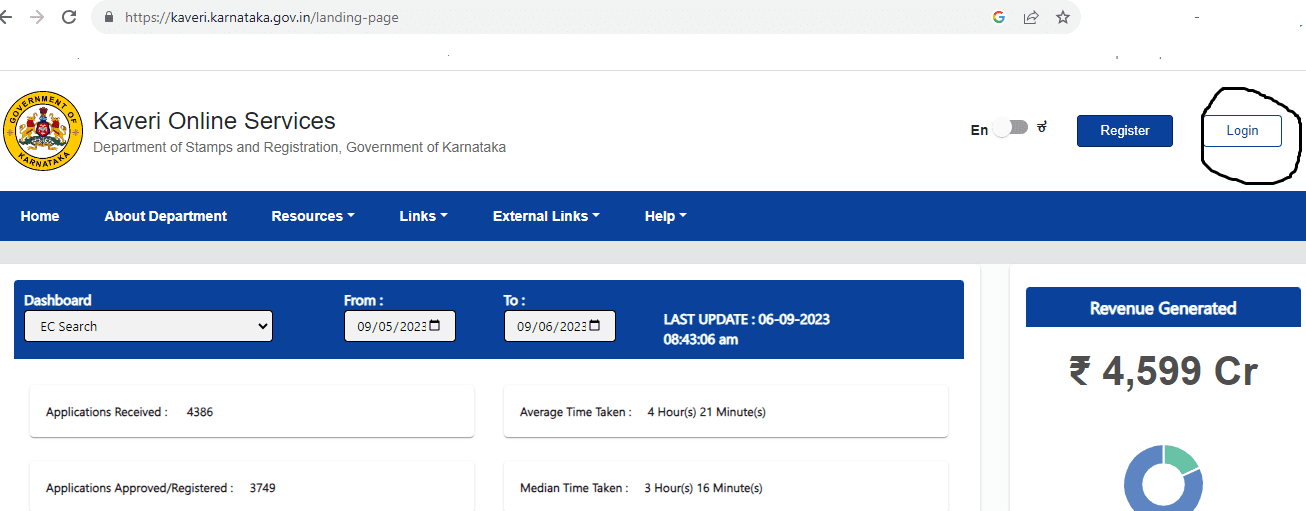
Step 2: Registered users can use their login ID, password and captcha to log into the official Kaveri 2.0 portal.

Step 3: On the home page, you can schedule an appointment at the sub-registrar’s office by clicking the button ‘Schedule‘. You can also view your transaction by clicking the View button.
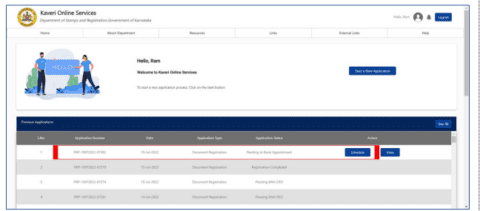
Step 4: Now click on Schedule.

Step 5: You can schedule your appointment with sub-registrar’s office selected by you in the application.
Step 6: Select the date and time for the appointment.
Step 7: When you click on a particular date, you will be notified of available time slots for that day.
Step 8: Once you click on ‘Book Slot‘, you will be notified with the following information. You will also get an SMS with appointment schedule details.

Step 9: Your appointment for property registration is now booked on the Kaveri Online Services portal. Your application status will be Application Submitted Online.
Note: The buyer, the seller and the witnesses must appear 15 minutes before the scheduled time before the sub-registrar’s office, along with all the original copies of the documents they have uploaded during the online property registration process.
How to reschedule your appointment at Kaveri online?
You can also reschedule your appointment by clicking Reschedule before the scheduled date of the appointment.

Step 1: Click on the Reschedule option and you will be redirected to the following page:

Step 2: Select the date and you will be notified of available time slots.
Step 3: Then click on Book Slot.
Step 4: The system alerts that you have already booked an appointment do you want to cancel the existing one and reschedule the appointment?

Step 5: When you select Yes, you will see the following page:

Property registration process at
sub-registrar’s office in Karnataka
When you visit along with all the parties and witnesses, the sub-registrar verifies your application and allocates your application to the data entry operator. The data entry operator starts the process of registration in the following steps.
1) Photos and thumb impressions are taken from the buyer, the seller and the witnesses.
2) The document summary printed and physical signatures taken.
3) The document summary is scanned and sent to the sub-registrar.
The sub-registrar now verifies the document summary and has the following three options:
1) Refuse registration: In this case, the sub-registrar refuses to register the property with remarks, and endorsement is generated and printed, and given to you.
2) Keep pending: In this case, your registration will be kept pending with remarks and an endorsement is generated, printed, and given to you.
3) Register: The sub-registrar will register your property and will send back your application to the data entry operator.
- The data entry operator will print endorsement, receipt, and the thumb register.
- The data entry operator scans all documents and annexures and sends the application to the sub-registrar for digital signatures.
- The sub-registrar digitally signs the document and uploads it.
- The operator prints the acknowledgment slip and handover to the applicant.
- This completes your property document registration.
| Got any questions or point of view on our article? We would love to hear from you. Write to our Editor-in-Chief Jhumur Ghosh at jhumur.ghosh1@housing.com |