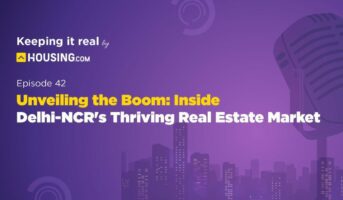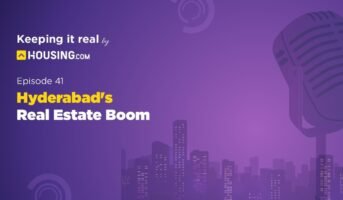The Stamps and Registration Department developed the Karnataka Valuation and E-registration – Kaveri Online – portal to enable online registration of properties and land and documentation in the state. Using the Kaveri Online portal, citizens in the state can perform a large number of actions without having to visit the sub-registrar’s office. The portal also enables free downloading of property registration documents.
While the system provides locations of 250 sub-registrar offices in Karnataka, the Stock Holding Corporation of India provides e-stamp paper on payment of the fee on its portal.
Apart from offering these services to citizens, Kaveri Online acts as a virtual storage unit for data pertaining to records of rights, tenancy and crops (RTC). Developed in 2018, Kaveri Online is maintained by Pune-based C-DAC. The Kaveri system has won several awards and recognition for its IT initiative in the public space.
Kaveri Online: Main facts
| Name of the portal | Kaveri Online Services |
| Owned by | Department of Stamps and Registration, government of Karnataka |
| Maintained by | C-DAC |
| Objective | To acts as a virtual storage unit for data pertaining to records of rights, tenancy and crops (RTC). |
| Developed in | 2018 |
| Website address | https://kaverionline.karnataka.gov.in. |
| Services | For guest users:
For registered users:
|
Tips to effectively use Kaveri Online portal
- To help users access information within the Kaveri website, a “search here” option is given.
- You can type in Kannada and English to search.
- If the internet is slow or unavailable, there may be a modification in website design, or some subpages may not open.
Kaveri 2.0 Services
The Kaveri online portal provides the following services:
Document registration
Under the existing laws, property like sale deed, mortgage deed, lease deed, deposit of title deed, reconveyance deed, partition deed, release deed, gift deed, exchange deed, settlement deed, agreement, power of attorney, etc. must be registered with the state registration department. Kaveri 2.0 offers that service online in Karnataka.
Encumbrance certificate (EC)
An encumbrance certificate is a record showing registered transactions over a property. For obtaining an EC, the user must submit Application form no. 22.
Certified copy (CC)
CCs of registered documents relating to immovable properties are obtained to verify the legality of the transaction of property effected through it. Agencies like banks refer to certified copies of registered sale deeds before giving a loan on a mortgaged property to verify the ownership. The income tax department may also refer to a certified copy to ascertain the value of the transaction and assess the income of the property buyer or seller.
Services for guest users on Kaveri portal
- Generate challan
- Verify challan payment status
- Stamp duty and registration fee calculator.
- Property valuation.
- Marriage office.
- Locate SROs
See also: Stamp duty and registration charges in Karnataka
Kaveri Online Services for registered users
- Online EC
- Online CC
- Pre-registration data entry and appointment booking (PRDE provides for online booking of time slots for registration of property).
Kaveri online: New user registration
Only registered users can avail of some services on Kaveri Online Services portal. Here is the process to register yourself:
Step 1: Visit the Kaveri.20 official page. You will find the option ‘Register’ towards the right hand side of the page.

Step 2: You will be redirected to a new page, where you will be asked to provide various details. Fill each one of them and then submit.

Citizen needs to enter the following details:
- First Name
- Middle Name
- Last Name
- Gender
- Email ID
- Mobile number
- Select the security question from the list. This is required for your username/password recovery in case you forget the username or password.
- Information marked with * has to be mandatorily entered by the citizen
- Enter the captcha text that we see in the image in the box above the Register box.
- Now click on Register.
- Once the account is created “a username and password “will be sent to you by SMS and you will be redirected to the main page.
How to reset Kaveri Online password?
In case the login credentials of the account are lost, the citizens can recover the username and password by selecting the forgot password option on the Kaveri portal:
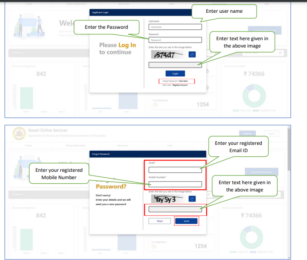
- Enter the registered email id & mobile number.
- Enter the Captcha shown in the image.
- Click on ‘Send’.
- Citizen will receive the username & password as SMS.
Kaveri 2.0: How to change password?
Step 1: To change your password, first log in with your current password.
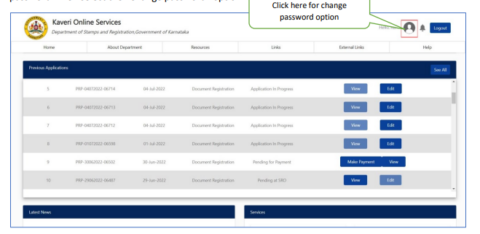
Step 2: Select the Change password option.

Step 3: Enter the old password.
Step 4: Enter the new password.
Step 5: Re-enter the new password and click on Change.

Kaveri Online: How to download encumbrance certificate?
To get an encumbrance certificate online at Kaveri Online, login into the Kaveri Online services portal using your credentials. Note that only registered users can apply for Karnataka encumbrance certificate online.
Step 1: After logging in, select the ‘Online EC’ option from the ‘Services’ menu.

Step 2: Now, select the duration of the property registration and fill other details before your click on the ‘Send OTP to View Document’ option.


Step 3: Enter the OTP sent to your mobile and click on ‘View Document’ to view or download the property EC.
Step 4: To download the EC, select the ‘Check to apply for digitally signed EC’ checkbox and tap on ‘View Document’. You can download the PDF of the EC after paying applicable charges.

Know about: Udupi (Karnataka)
How to use stamp duty and registration fee calculator on Kaveri Online?
Since no registration is required to use the stamp duty and registration fee calculator, a user can proceed as a guest to know about these charges on various transactions.
- To do this, click on the ‘Stamp duty & registration fee calculator’ on the homepage, as shown in the image below.
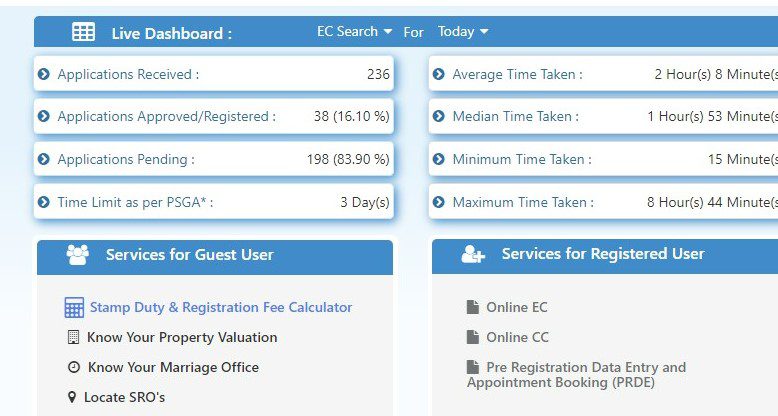
- On doing this. a new page will open that would ask you to select from various options the ‘nature of document’. Once you select your option from the drop-down menu, hit on the ‘show details’ button.
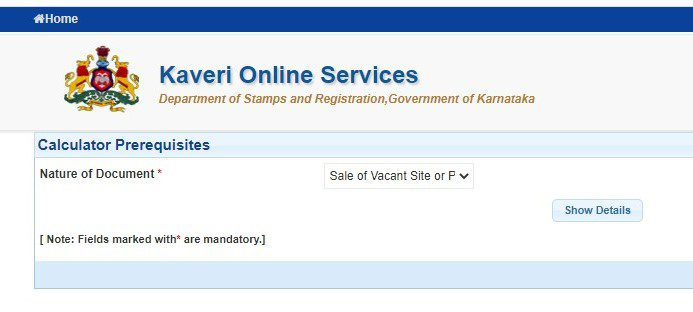
- After doing this, the page will ask you to fill in additional details like the region of the property, the market value of the property and the consideration amount. After keying in all this information, hit the ‘calculate’ button. The stamp duty and registration charges for the property transaction would be visible on your screen as shown in the picture below.

See also: All about IGRS Karnataka
How to calculate guidance value on Kaveri Online?
To know about your property valuation, hit ‘know your property valuation’ option on the home screen of Kaveri Online Services.
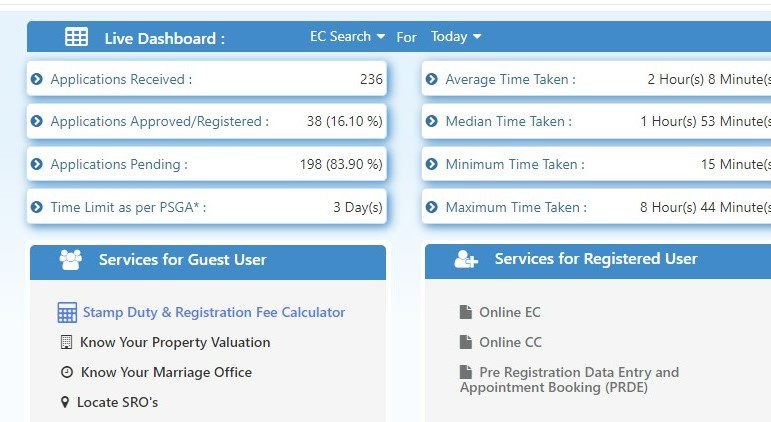
The new page that now opens will require you to key in details like the district, area, property usage type, property type, area of the property and the measurement unit. After keying in all these details, hit the ‘display valuation’ button.
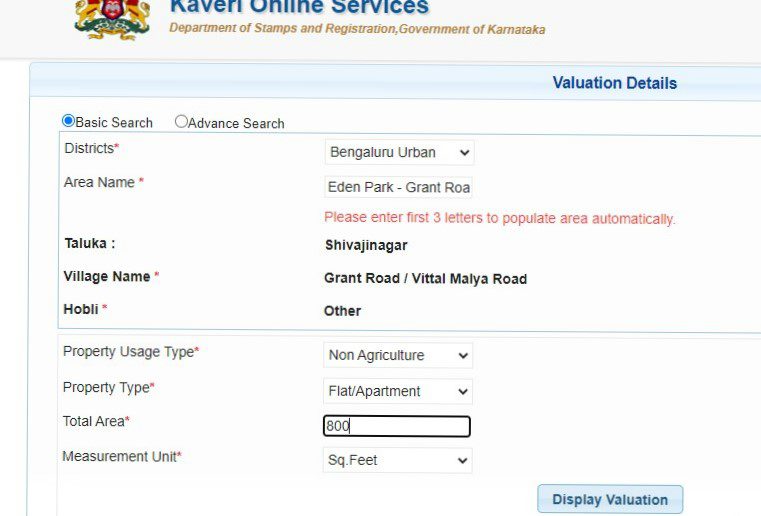
You will be able to see the record of property valuation on the screen now.

Select the property type again to get a final valuation for your property based on circle rates.


How to register property on Kaveri portal?
Step 1: Since only registered users can perform this action on the Kaveri Online Services portal, the user must first register himself, using his credentials. Once the registration is complete, you can click on the ‘Pre-Registration Data Entry and Appointment Booking (PRDE)’ option. On the page that opens, click on the ‘document registration’ option as shown in the image below.

Step 2: On your screen, you will now have to select various options from the drop-down menu to initiate the document registration process. These details include the nature of the document, execution date, the number of shares, total number of parties, page count and number of document description. After entering all the details, hit the ‘save and continue’ button at the bottom.

Step 3: On the next page,
- Select the party type in box 1.
- Check box 2 for the presenter party.
- Check box 3 if Section 88 is exempted.
- Check box 4 if the party is an organisation
- Select the title for the party’s name in box 5.
- Enter the first, middle and last name of the party in the box.
- Select relation type in box 7.
- Enter the name of the relative in box 8.
- Enter the mobile number in box 9.
- Enter the PAN details in box 10.
- Enter the email ID number in box 11.
- Enter the date of birth in box 12.
- Enter the gender of the party in box 13.
- Enter the marital status of the party in box 14.
- Enter the nationality of the party in box 15.
- Enter the profession of the party in box 16.
- Enter the house door number of the party in box 17.
- Enter the street and sector details in box 18.
- Enter the area details in box 19.
- Select the country of the party in box 20.
- Select the state and the district of the party in box
- Select ID proof type of the party in box 22.
- Select ID proof number of the party in box 23.
- Check the box if the party is represented by a power of attorney holder in box 24.
- Check the box if the party is represented by a minor’s guardian in box 25.
- Now, hit the save button. You could also hit the reset button to make changes.
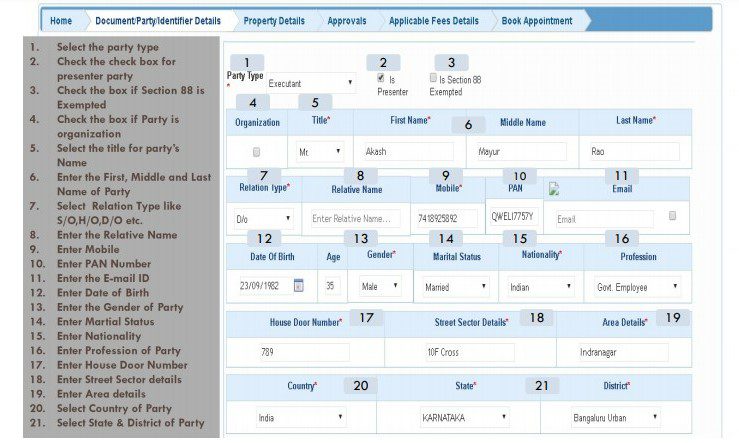
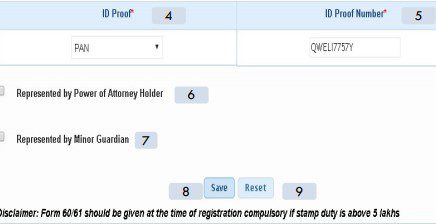
Step 4: Now, select the title for the witness name and enter the first, middle and last name of the witness. Enter the date of birth, gender, marital status, nationality, profession and address of the witness. Also select the ID proof to be produced by the witness. Now, select the check boxes to verify the parties that the witness wished to verify. Now, hit the ‘save’ button.
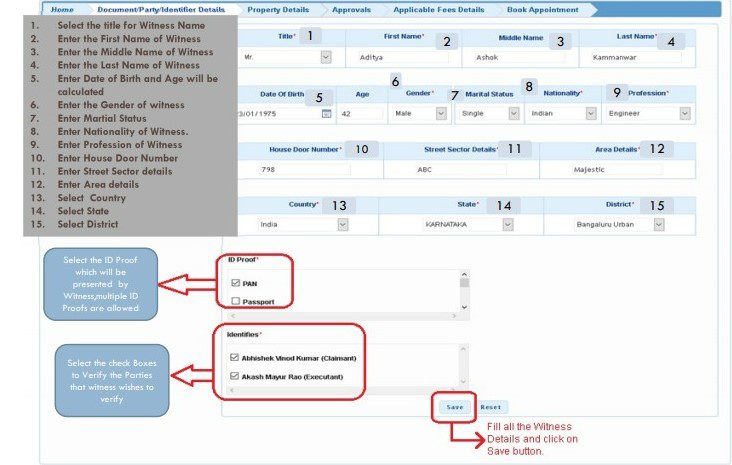
Step 5: On the next page, you have to key in the details of the person who has created the deed.
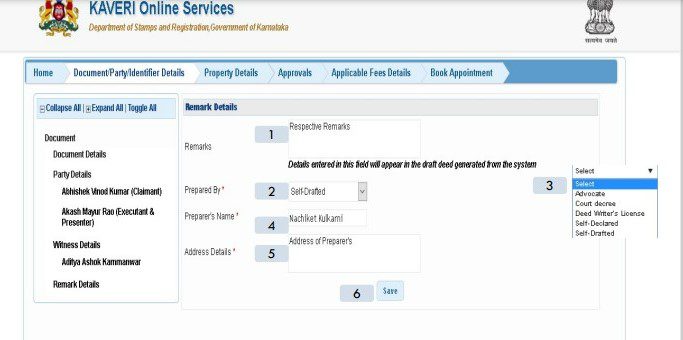
Step 6: In the next page, provide all details about the property and hit save.
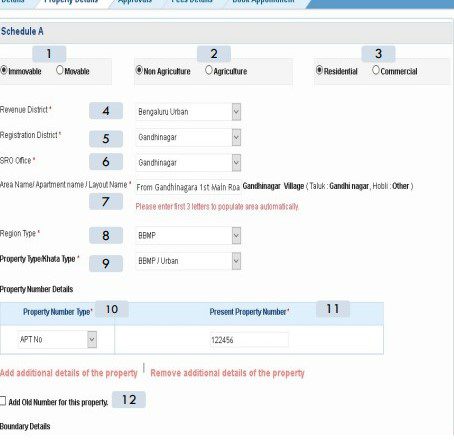
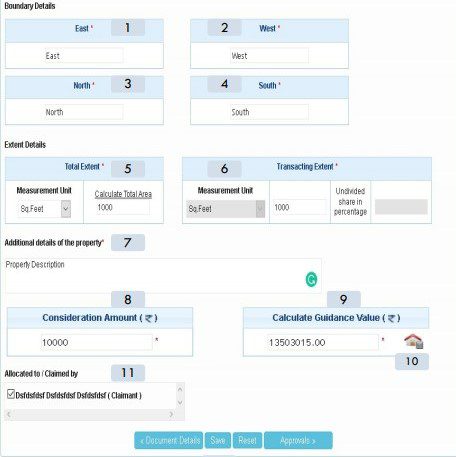
Step 7: The next page will ask you to key in the valuation details. Fill in all the details and hit the save button.
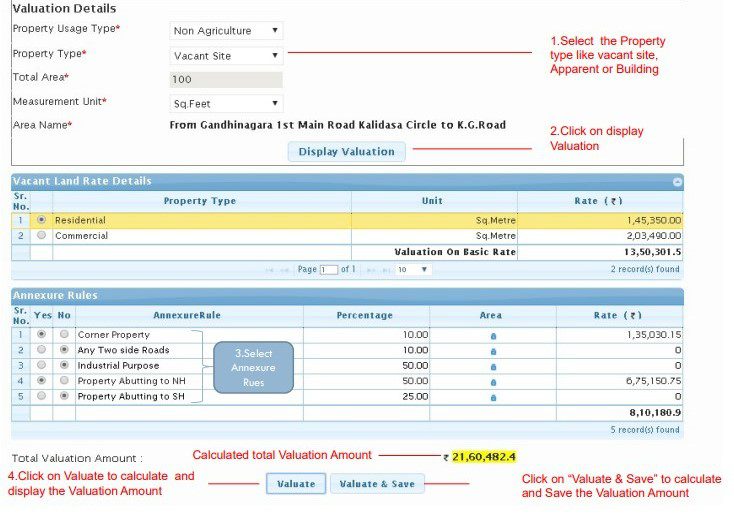
Step 8: The next page will ask you to upload the documents that are needed for the registration. It will also ask you to fill in the transaction payment details.
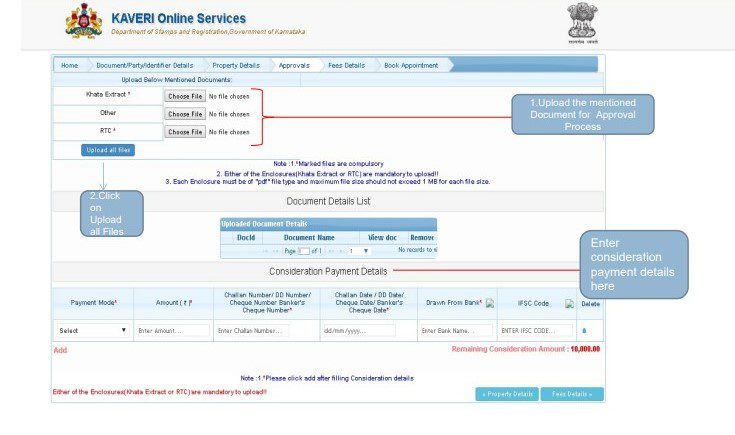
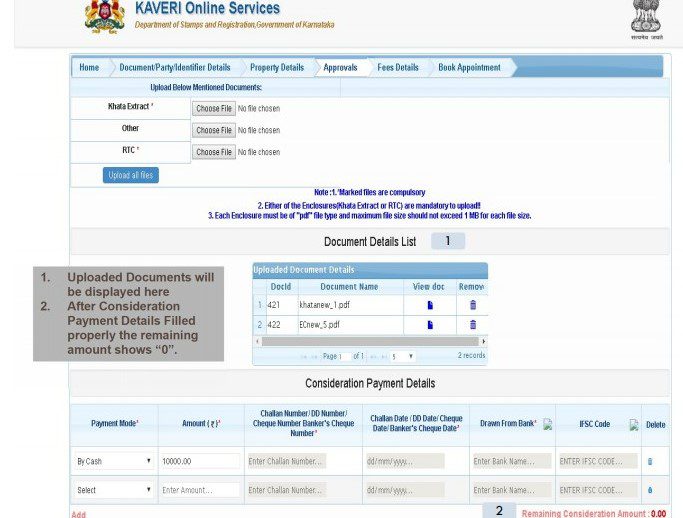
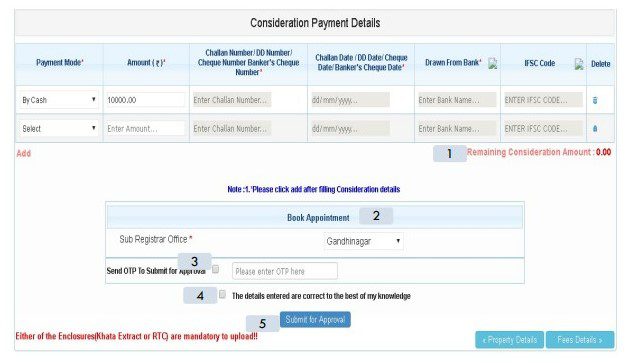
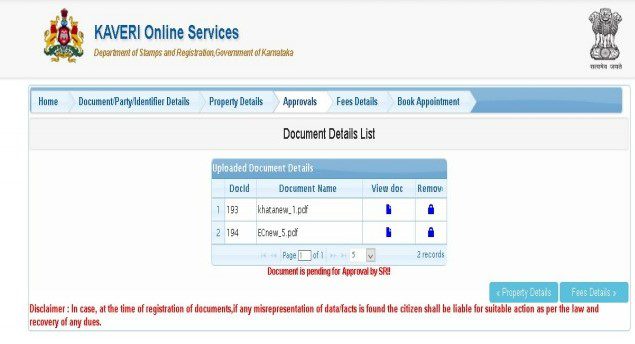
Step 9: Your application is now saved, which you can view by clicking on the ‘pending/saved application’ option as shown in the image below.
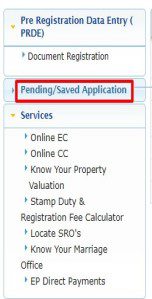
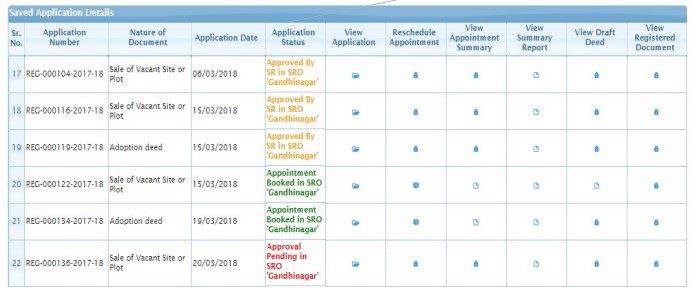
Once the sub-registrar office approves your application, the status of your application changes to ‘approved by SR’. After this you can proceed to book the appointment for the property registration.
Step 10: To proceed with the booking, click on the ‘view’ option on your approved application.
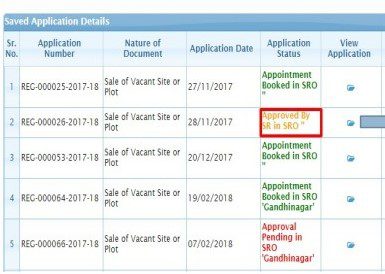
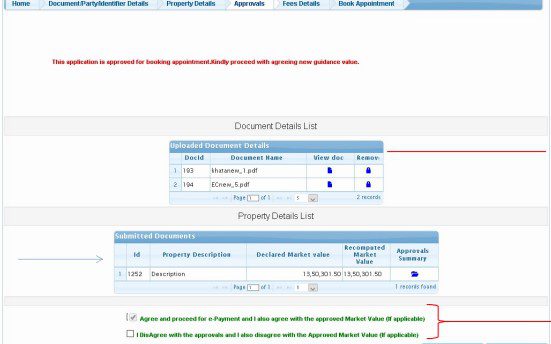
Step 11: You now have to pay the fee for online appointment booking.
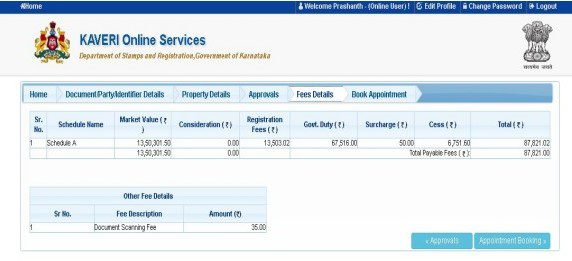
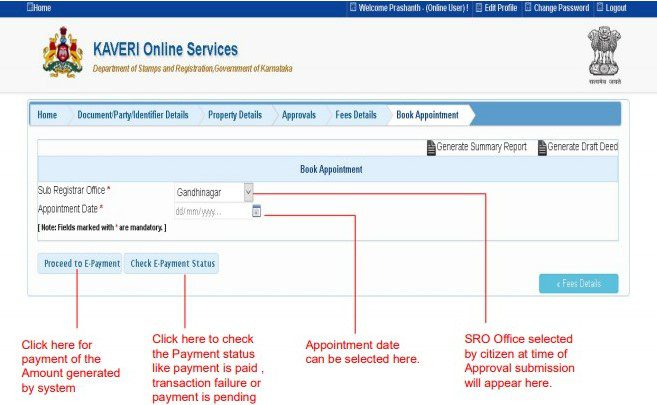

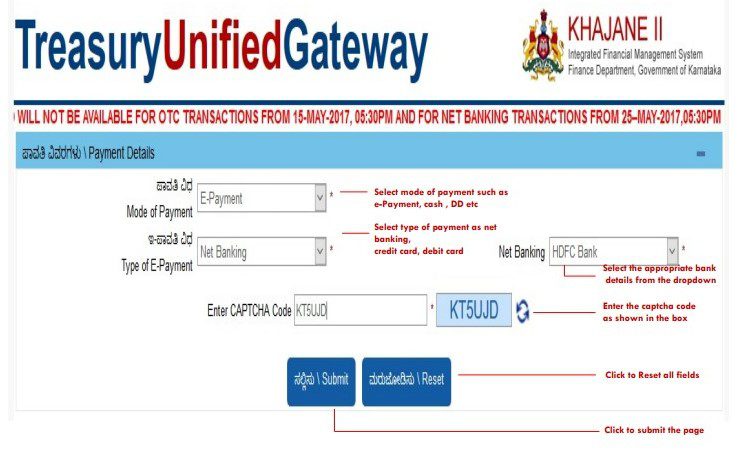
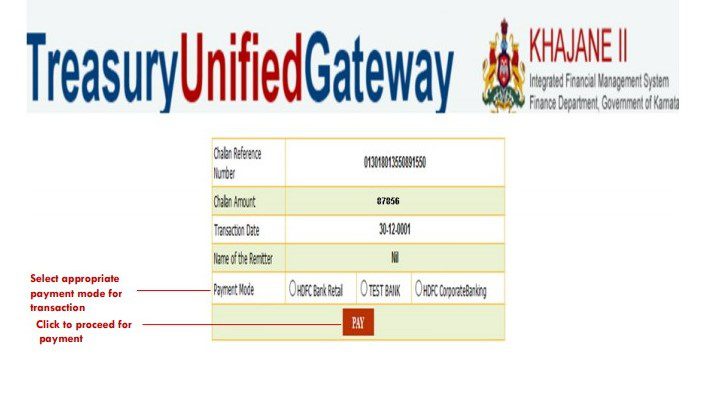
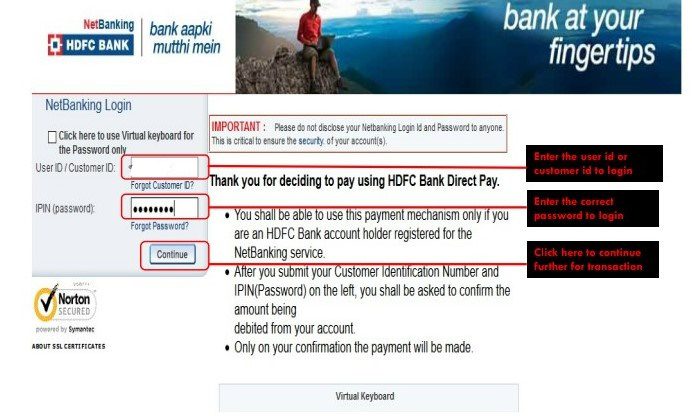
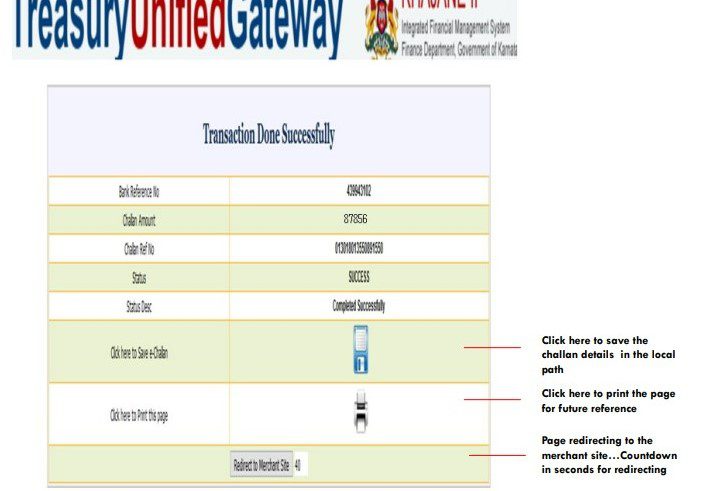
Step 12: Now proceed to book the appointment.
How to book online appointments for property registration in Karnataka?
Step 1: Go to the Kaveri 2.0 official portal.
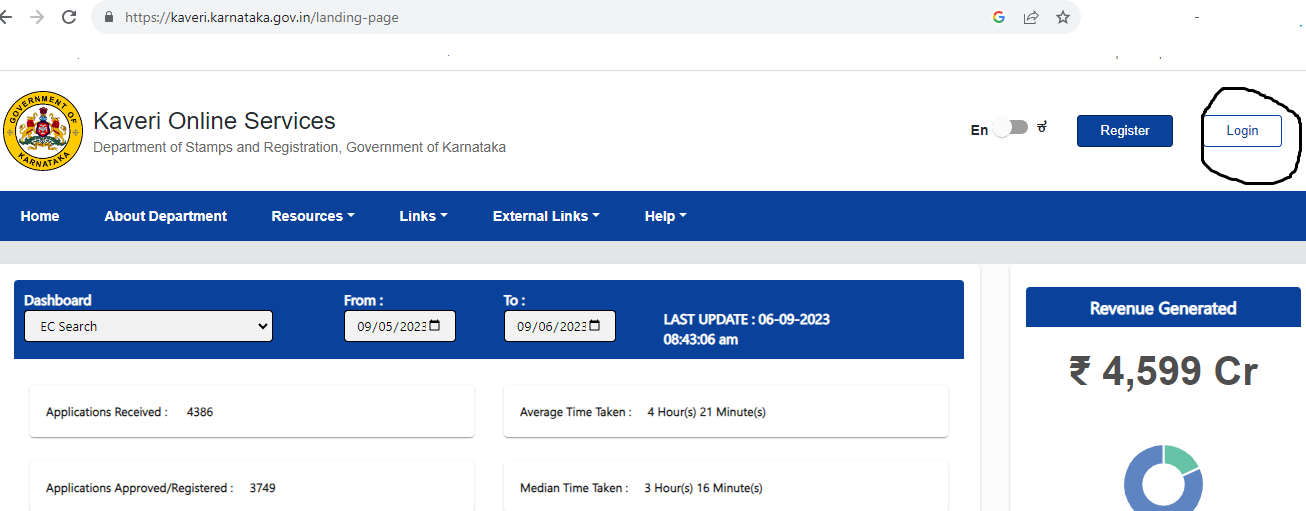
Step 2: Registered users can use their login ID, password and captcha to log into the official Kaveri 2.0 portal.
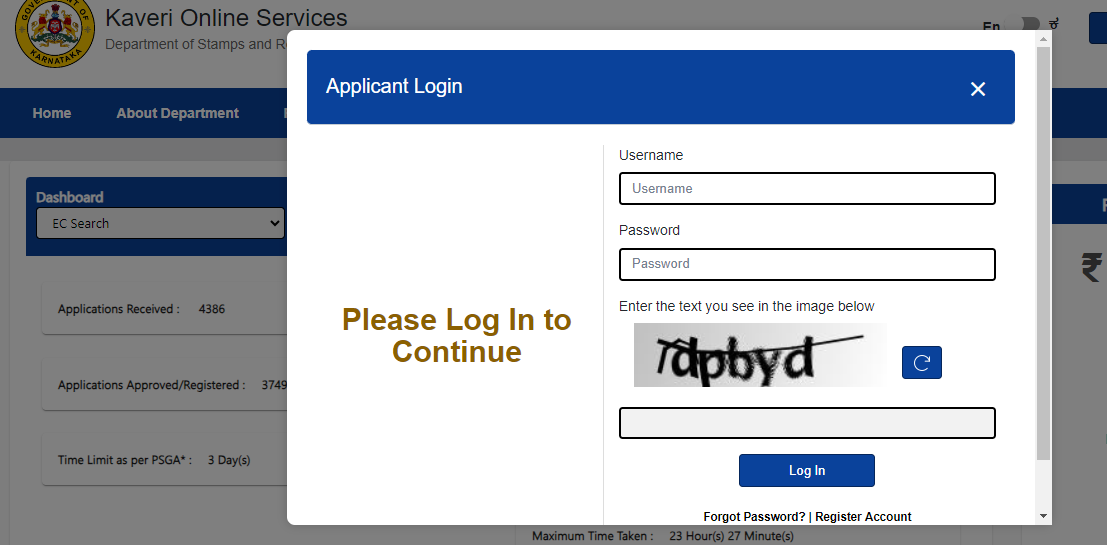
Step 3: On the home page, you can schedule an appointment at the sub-registrar’s office by clicking the button ‘Schedule‘. You can also view your transaction by clicking the View button.
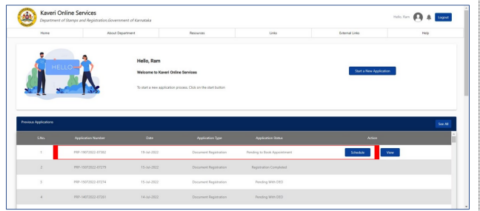
Step 4: Now click on Schedule.
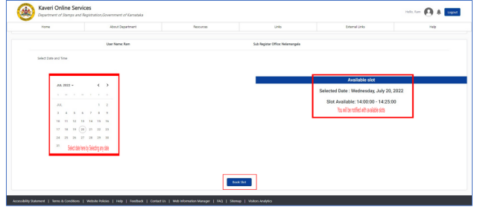
Step 5: You can schedule your appointment with sub-registrar’s office selected by you in the application.
Step 6: Select the date and time for the appointment.
Step 7: When you click on a particular date, you will be notified of available time slots for that day.
Step 8: Once you click on ‘Book Slot‘, you will be notified with the following information. You will also get an SMS with appointment schedule details.
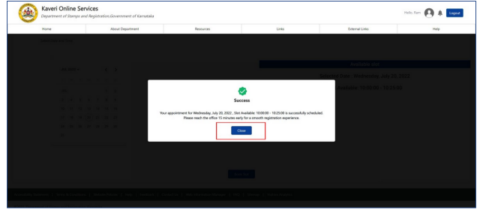
Step 9: Your appointment for property registration is now booked on the Kaveri Online Services portal. Your application status will be Application Submitted Online.
How to generate challan on Kaveri online?
This facility can be used by a guest user by following these simple steps:
Step 1: On the Kaveri Online homepage, you will find the option ‘Generate Challan’ towards the lower end of the page.

Step 2: Once you click on that option, a long form will open, in which you will have to fill several details.


Step 3: Fill all the details, enter the security code and click on Submit button to generate the challan.
Know about: Bangalore rent
How to check challan payment status on Kaveri Online?
Once you have generated a challan on Kaveri online, you can also check the challan payment status. This facility too can be used by unregistered users by following the below-mentioned steps:
Step 1: On the Kaveri Online Home Page, find the ‘Check Challan Payment Status’ option. This is just below the ‘Generate Challan ‘ option.

Step 2: Enter application number to proceed with your search.

How to register sale deed on Kaveri Online?
The process to register a sale deed on Kaveri Online Services is quite simple and straightforward. Here are the few steps involved in the registration of sale deed on Kaveri Online Services:
Step 1: Visit the Kaveri Online Services site and register yourself as a ‘user’.
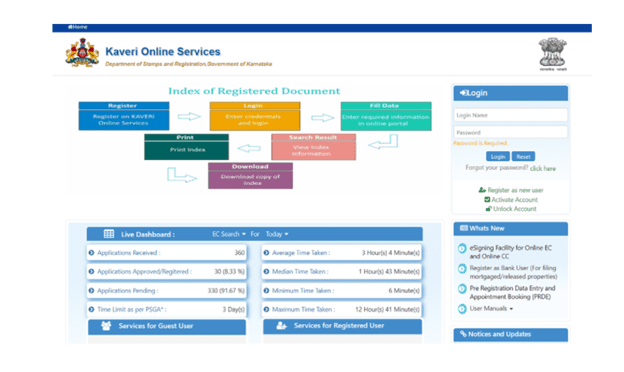
Step 2: After registration, log into the portal with your credentials. After that, click the ‘Document Registration’ tab which will be under ‘Pre-Registration Data Entry’ tab.
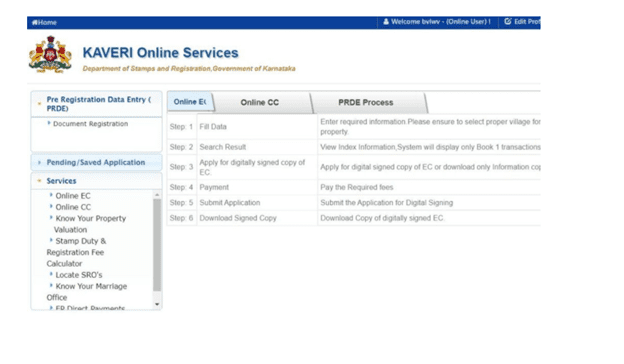
Step 3: Then enter details like type of document, that is, sale deed, execution date, the number of transacting parties and the page count of your sale deed.
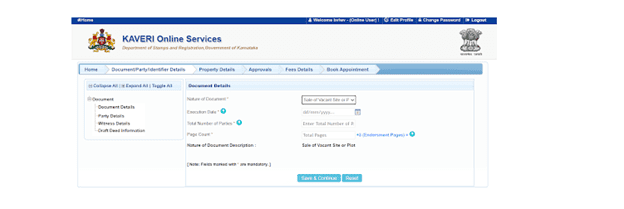
Step 4: Fill in the details of the parties involved, that is, the buyer and the seller details as mentioned on their IDs. Fill in details of witnesses that is, the details of the witnesses as mentioned on their IDs. Then fill the all property details like whether it is agricultural land or non-agricultural land or residential or commercial land. Also, mention location details of the property including name of the revenue district where the property is located, the district where you are needed to register it and the closest SRO office.
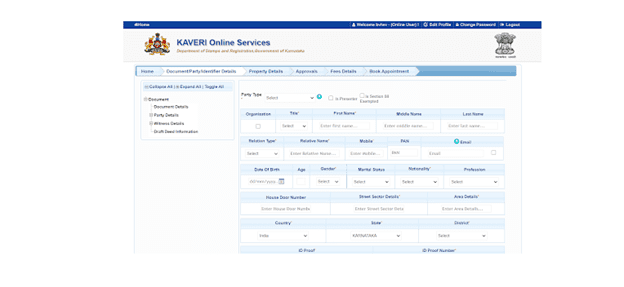
Step 5: Then calculate stamp duty charges by filling in details like property type, the total area of the property, measurement unit and the locality name.
Step 6: Then upload documents like the sale deed, the no-objection certificate, address proof of property buyer and seller and ID proof of buyer, seller and witnesses.
Step 7: After this you will be asked to make the payment.
See also: All you need to know about Dharitree
How to make payment for property registration on Kaveri online?
Once your application is approved by the sub-registrar, your application status will show ‘Pending for Payment‘ on your home page. There will also be a call to action to ‘Make Payment‘.

You need to click on the ‘Make Payment’ option, you will see the following screen:

1. If you click on ‘Normal’, you agree with the sub-registrar’s calculations.
2. If you click on ‘Under Valuation’, you do not agree with the sub-registrar’s market valuation.
3. If you click on ‘Impound’, you do not agree with the sub-registrar’s stamp duty calculation.

Now, select the ‘Normal‘ option and click on ‘Continue and Make Payment‘.

You will be redirected to the payment page.
Select the mode of payment from the list, cash, cheque/draft, net-banking, NEFT RTGS, debit card/credit card.
Then select the ‘Type of Payment‘.
Enter the Captcha.
Click on ‘Submit’.
Once the payment is done, you will get an e-acknowledgment/transaction receipt. If the payment is successful, you will get a transaction receipt like below:
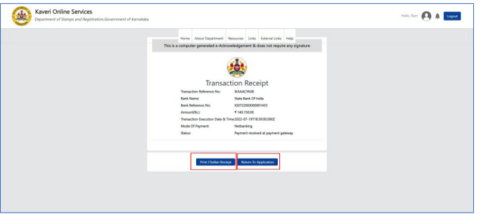
You can print the challan receipt by clicking on ‘Print Challan Receipt’.
To return to the application dashboard click on ‘Return to Application’.
After the payment is successful your application status will change to ‘Pending to Book Appointment‘.
How to schedule online appointment on Kaveri online?
Step 1: On paying the valuation fee, return to the home page. Here, you can schedule an appointment by clicking the button ‘Schedule‘. You can also view your transaction by clicking the View button.

Step 2: Now click on Schedule.
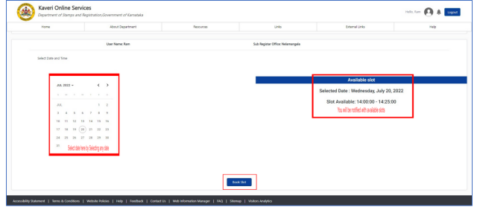
Step 3: You can schedule your appointment with sub-registrar’s office selected by you in the application.
Step 4: Select the date and time for the appointment.
Step 4: When you click on a particular date, you will be notified of available time slots for that day.
Step 5: Once you click on ‘Book Slot‘, you will be notified with the following information. You will also get an SMS with appointment schedule details.

Step 6: Your appointment for property registration is now booked on the Kaveri Online Services portal.
All the parties and witnesses involved in the transaction must appear 15 minutes before the scheduled time before the sub-registrar” along with all the uploaded original documents.
Now, your application status will be Application Submitted Online.
How to reschedule you appointment at Kaveri online?
You can also reschedule your appointment by clicking Reschedule before the scheduled date of the appointment.

Step 2: Click on the Reschedule option and you will be redirected to the following page:
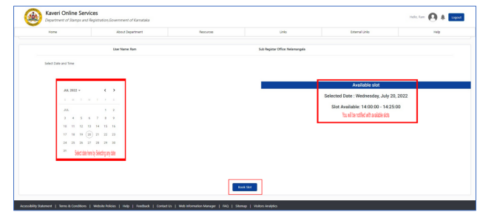
Step 3: Select the date and you will be notified of available time slots.
Step 4: Then click on Book Slot.
Step 5: The system alerts that you have already booked an appointment do you want to cancel the existing one and reschedule the appointment?

Step 6: When you select Yes, you will see the following page:

See also: How to register property online in Bengaluru
How to view and download CC on Kaveri online?
CC or certified copies of registered documents relating to immovable properties is used to verify the legality of the transaction of property effected through it. Agencies like banks refer to certified copies of registered sale deeds before giving a loan on a mortgaged property to verify the ownership. The income Tax department may also refer to a certified copy to ascertain the value of the transaction and assess the income of the property buyer or seller. Buyers in Karnataka can view and download certified copies (CC) of documents on the Kaveri Online portal by following some simple steps.
Prerequisite to apply for a signed Certified copy
1.District name
2. SRO name
3. Financial year
4. Document number of registrations need
5. e-Signing is mandatory to avail of a certified copy of the document searched. Hence Aadhaar number is mandatory.
6. It is recommended to have details of net-banking, UPI or credit card/Debit card to make payment based on total document pages.
7. Adobe Reader 10 is required to view the downloaded document
Steps to apply for CC on Kaveri online portal
Step 1: After logging in, select the certified copy option on the home page. Click on ‘Certified Copy’ option.
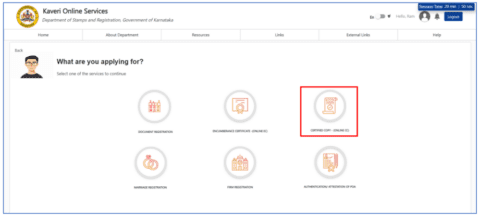
Step 2: Required details need to be filled in the respective field

Step 3: Make payment to proceed.

Step 4: Click for E-Sign option.
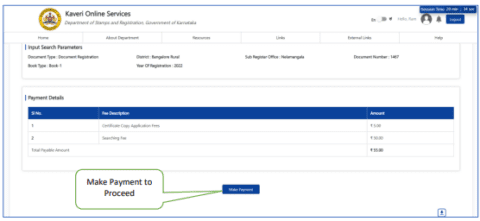
Step 5: Provide all the details and Click on ‘Submit’.

Step 6: This is an E-signed Form 22. You can download or print this document.
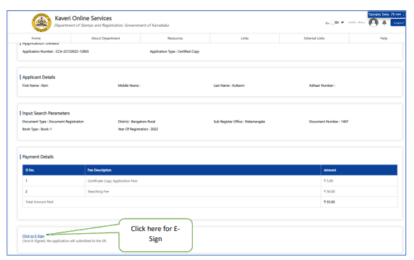
Step 7: Click on ‘Go To Dashboard’.
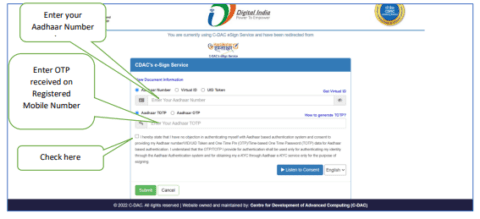
Step 8: Your application is now sent to the SRO.
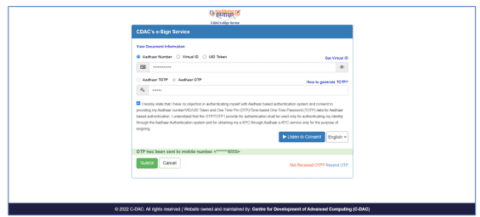
Step 9: Download the digitally signed CC.

Step 10: Click on ‘Download Signed CC’.

How to locate the sub-registrar office through Kaveri Online Services?
Step 1: Please visit kaverionline.karnataka.gov.in. Then from ‘Services For Guest User’, select ‘Locate SROs’ Option.
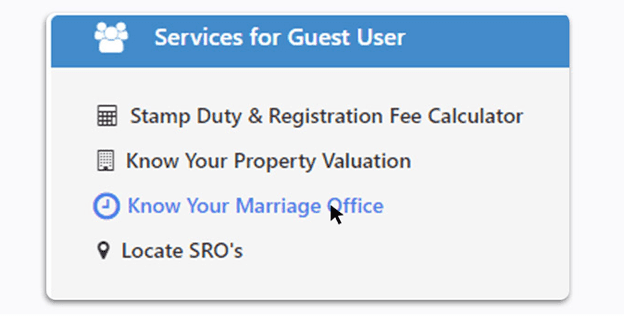
Step 2: From the newly opened menu, choose district, village name, road name, Hobli name. Then click on ‘Search’ button.
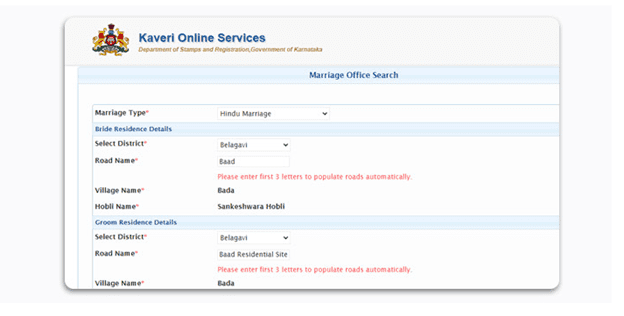
Step 3: In the new window, ‘SRO Office Name’ and its address will be displayed.
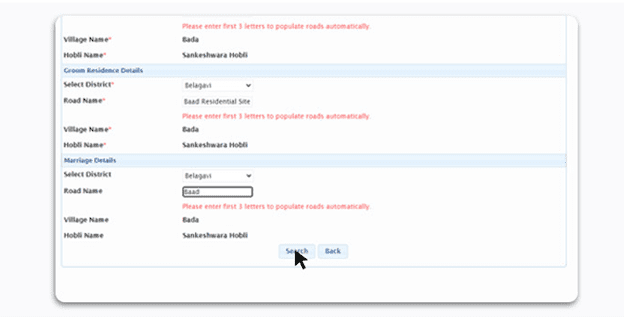
How and when can the user account be locked on Kaveri Online Services?
Users need to input their user name and password after going to the Kaveri Online Services website. Once the user enters a wrong username or password, a message is generated on the top of the page.
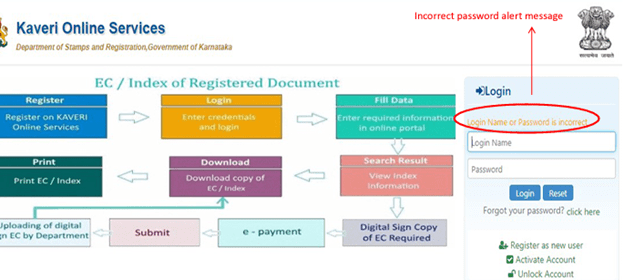
A captcha is generated after the 3rd wrong attempt.
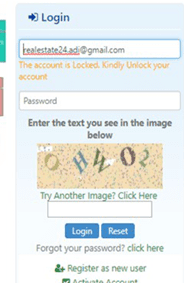
The user is allowed to enter their password 6 times after which the account gets locked. Once the account is locked, the user can click on the unlock account option.
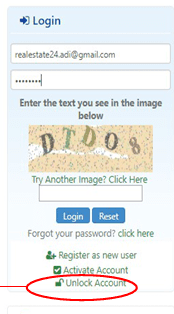
In order to unlock your account, you need to enter your mobile number which is connected with your account and the portal would send you an OTP. You can unlock your account or resent your details after entering and confirming the OTP.
That’s all. Note that: The Karnataka government chooses beneficiaries for the RGRHCL scheme, belonging to the financially and socially poor section. It provides homes lower than the market price, with the central government’s support.
See also: All you need to know about Punjab land records
Various monetary values to be filled at the time of property registration
Total Consideration Amount: The value agreed between both parties.
Total Market Value: The value calculated based on the rates and annexure rules selected.
Government Duty: The stamp duty calculated based on the market value and considerable amount.
Government Duty after the exemption: The stamp duty calculated based on the market value and consideration amount deducting the exemptions.
Surcharge Value: A surcharge is an additional charge you are required to pay. This is based on stamp duty. For urban property, it is 2% on stamp duty and for rural property, it is 3% on stamp duty.
Cess Value: An additional charge you are required to pay. This is based on stamp duty. For all properties, it is 10% on stamp duty.
Duplicate stamp duty: The value calculated when you enter a number of duplicate copies. The charge is Rs 500 per duplicate copy.
Total denotation of stamp duty: Stamp duty paid in earlier transactions.
Registration Fee: This is calculated as the percentage of stamp duty.
Duplicate Registration Fee: The value calculated when you enter a number of duplicate copies. The charge is Rs 200 per duplicate copy.
Mutation Fee: A fixed amount declared by the government, charged in the case of agricultural land to transfer ownership in the land revenue department records (Bhoomi). The mutation fee is zero for non-agriculture properties.
Scanning Fee: The fee for scanning the pages of the documents to be registered and preserving the scanned registered documents.
Private Attendance Fee: In case any of the parties has to be attended by sub registrar privately means at his residence or the hospital, if the presenter has attached an appropriate letter or medical certificate, the sub-registrar will visit this party for taking thumb impression and photo. Rs 1,000 will be charged for one visit.
Consenting Witness: If any of the parties is a consenting witness, a fee shall be levied of Rs 100 per consenting witness.
Memo fees: If two properties of the same owner but coming under different SROs involved in the transaction a memo fee of Rs 100 will be levied.
Kaveri Online: List of documents for which stamp duty payment is must
- Agreement
- Memorandum of Agreement
- Appointment in the execution of power
- Appraisement or valuation
- Award
- Bond
- Cancellation
- Cancellation of sale
- Certificate or other document
- Clearance list
- Composition deed
- Conveyance
- Exchange of property
- Lease of immovable property
- Mortgage Deed
- Power of Attorney
- Release deed
- Settlement deed
- Surrender of lease
Kaveri Helpline Number
080-68265316
Kaveri helpline Email IDs
Bangalore urban zone
[email protected]
Bangalore rural zone
[email protected]
Gulbarga zone
[email protected]
Belgaum zone
[email protected]
Mysore zone
[email protected]
Land registration in Karnataka: Contact information
Office Locations & Contacts in Bangalore
Sub-Registrar Corporate Office,
Ambedkar Veedhi, Sampangi Rama Nagar,
Bengaluru, Karnataka 560009
Deputy Secretary to Govt. (Land Grants & Land Reforms)
Room No. 526, 5th Floor, Gate – 3, M S Building,
Dr. BR Ambedkar Veedhi, Bangalore, 560001.
Phone number: +91 080-22251633
Email ID: [email protected]
Website: kaverionline.karnataka.gov.in
See also: All you need to know about IGRSUP
news update
Karnataka launches project to issue marriage certificate on Kaveri 2.0
The Karnataka government could soon start issuing marriage certificates online for people marrying under the Hindu Marriages Act, eliminating the necessity to visit the sub-registrar’s office for this purpose. The state government has already launched a pilot project in Malleswaram sub-registrar’s office, which would issue marriage certificates virtually from February 16, 2024. Only registered users will be able to avail of the facility on the Kaveri 2.0 portal.
Housing.com Viewpoint
Having already simplified the property registration process in the state with Kaveri 2.0, the Karnataka government is now planning to take this process entirely online. This would do away with the formality of the buyer and the seller having to visit the sub-registrar’s office for final bio-metric verification. According to Revenue Minister Krishna Byre Gowda, who piloted the Registration (Karnataka Amendment) Bill, 2024, the Bill proposes to enable technical property registration without the physical presence of both the seller and the buyer. The presence of both parties at Deputy Registrar Offices had resulted in crowding and complaints of inadequate facilities, he said.
FAQs
HD Kumaraswamy, the former chief minister of Karnataka, launched Kaveri Online Services in 2018.
Encumbrance certificates provide information on whether there are any claims on the property title. This helps you to understand the ownership pattern on the property in question.
The Kaveri Online Services website provides many important services which are related to property like Online Commencement Certificates, Encumbrance Certificates, Stamp Duty & Registration Fee Calculation, Valuation of property and even locating Sub-Registrar Office.
The process to download online Encumbrance Certificate on Kaveri Online Services is quite simple. You will have to login to Kaveri Online Services portal with proper credentials and then click on The Saved Applications tab and then select View Application and then simply Download.
After the application form is filled and the payment is made, it only takes 7-10 days to obtain digitally signed Encumbrance Certificate.
First-time users can go to the Kaveri 2.0 website URL: https://kaveri.karnataka.gov.in/landingpage” in any of the browsers and click on the register button. Enter the citizen details which all are mandatory fields, then citizen will get the auto-generated password to your register mobile number/eMail ID. After that, you can log in to the citizen page by using your email id and generated password to avail the services.
Yes. Post login to the portal, there is an option called “Change password” by clicking profile/account which is present at the right top corner of the screen to reset the password by providing the old password and new password then click on Change. After that, you can log in to the portal with a new password.
When citizens receive a notification for payment, a citizen can pay the required amount online by selecting the payment gateway and selecting the applicable mode of payment and paying the required amount on the fly.
Debit/Credit cards which are provided by the bank to make the online payment 3. UPI (GPay/Phone Pay)– Citizens can use their UPI-enabled account to make the online payment
Yes. However, one has to wait for 24 hours to reschedule the slot.
Deeds that need registration in Karnataka include: 1. Agreement or Memorandum of agreement 2. Joint Development Agreement 3. Appraisement or valuation 4. Award 5. Bond 6. Clearance list 7. Cancellation 8. Cancellation of deed 9. Certificate of sale 10. Certificate or other document 11. Composition deed 12. Exchange of property 13. Gift deed 14. Lease of immovable property where the lease purports to be for a term exceeding twenty year and not exceeding 30 years 15. Mortgage deed 16. Power of attorney 17. Joint Development GPA 18. Settlement 19. Release deed 20. Surrender of lease 21. Trust
Cash Cheque Draft The modes of payment allowed on Kaveri 2.0 include: Net banking NEFT RTGS Debit Card Credit Card
11E sketch number is prepared by the survey or land revenue department through the tahsildar of the taluka when the portion of the survey number property is transacted, and it will give sub number or Pyki number for a divided portion of the land along with boundaries.
Among the many local land measurement units commonly used in India is Guntha. Alongside the globally accepted known measurement units, guntha is also used in several parts of northern India and Pakistan for land measurement purposes. Use of guntha is common in measuring agricultural land in rural parts of the northern states in India, along with Gujarat, Karnataka, Maharashtra, Odisha. Also known as Gunta, the unit typically used to measure comparatively smaller portions of agricultural land. Since gram panchayat land is now being widely used to build real estate projects and develop plot-based constructions, homebuyers and investors must be aware of the use of gunta and the conversion process.1 Guntha is equal to 1,089 square foot.
No, an EC only displays transactions for a specific time period if it has been registered with the Sub Registrar's Office in Book-1. Wills and Adoption Deeds registered in Book-3 and Power of Attorney registered in Book-4 are not reflected in EC.
Pending litigation on the property is not reflected in the encumbrance certificate.
EC is included under Sakala and the timeline for delivery of service is as follows: a. From 01-4-2004 to till date - 3 Working Days b. Before01-4-2004 i) For first 13years - 10 Working Days ii) More than 13 years (for every increase in ten years) -10+1 days
Upon Signing the document from Departmental staffs, an option to download the signed copy will appear in citizen login through which citizen can download the Signed copy.
Adobe Reader 10 is required to view downloaded document.
The application fee is Rs 10 while the search fee is Rs 30 for 1st year and Rs10 for every subsequent year.
No. It is not possible, because each login is mapped to the respective application. For example, if the application is submitted with an x login, the upload of the document should be done with the same login.
When citizens receive a notification for payment, a citizen can pay the required amount online by selecting the payment gateway and selecting the applicable mode of payment and paying the required amount on the fly.
There are multiple payment modes available for payment on Kaveri 2.0. These include net banking, debit card, credit card, and UPI (GPay/Phone Pay).
Yes. After scheduling, in any case, if it is required to reschedule the slot, we need to wait for 24 hours to reschedule the slot.
No. There are no charges for the rescheduling of the slot. When was Kaveri Online Services launched?
Why is it important to have an encumbrance certificate?
What are various services offered through Kaveri Online Services?
How is Encumbrance Certificate downloaded online through Kaveri Online Services?
How long does it take for Online Verification of Encumbrance Certificate?
How can first-time users register on Kaveri Online website?
Can I reset password on Kaveri Online website?
How to do online payment for registration on Kaveri online?
What payment options are there on Kaveri Online portal?
Is rescheduling possible on Kaveri portal?
Which documents need to be registered on Kaveri Online?
What are the modes of payment allowed on Kaveri 2.0?
What is 11E Sketch Number?
What is Guntha?
Do all transactions appear on EC?
Are pending court cases reflected in EC?
Is service of EC is under Sakala?
How to download a digitally signed EC at Kaveri 2.0?
What is needed to view the downloaded EC at Kaveri 2.0?
How is the fee calculated for online EC at Kaveri 2.0?
Can I upload document for property registration on Kaveri 2.0 using the login ID of a third person?
How can I do online payment for property registration on Kaveri 2.0?
What are the modes of payment available on Kaveri 2.0?
Is rescheduling after appointment for property registration on Kaveri 2.0 possible?
Are there any charges for rescheduling?
| Got any questions or point of view on our article? We would love to hear from you. Write to our Editor-in-Chief Jhumur Ghosh at [email protected] |

An alumna of the Indian Institute of Mass Communication, Dhenkanal, Sunita Mishra brings over 16 years of expertise to the fields of legal matters, financial insights, and property market trends. Recognised for her ability to elucidate complex topics, her articles serve as a go-to resource for home buyers navigating intricate subjects. Through her extensive career, she has been associated with esteemed organisations like the Financial Express, Hindustan Times, Network18, All India Radio, and Business Standard.
In addition to her professional accomplishments, Sunita holds an MA degree in Sanskrit, with a specialisation in Indian Philosophy, from Delhi University. Outside of her work schedule, she likes to unwind by practising Yoga, and pursues her passion for travel.
[email protected]