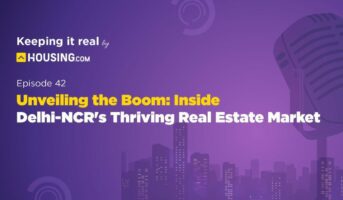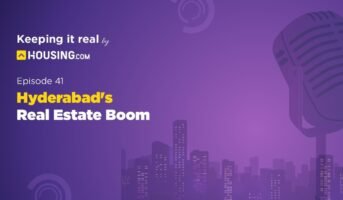Taxpayers have the option of filing their income tax forms offline or online. Now, let’s examine how to submit IT returns utilising an offline tool. The offline utility must first be downloaded by the taxpayer. From the income tax e-filing site at www.incometax.gov.in, you may download the offline utility.
Income tax utility: New offline ITR utility updates
XML is no longer the file format for pre-filled data or the utility-generated file for the upload for AY 2021–22 and is now in use.
Users may either import the pre-filled data from the JSON downloaded from the e-filing site onto their PC or directly download their pre-filled data into the offline tool. Before, there was just one way to import the pre-filled XML.
Draft import: The offline utility now includes a new function called ITR filled in online mode. If you have already started working on your return online (currently available for ITR-1 and ITR-4) and wish to switch from online to offline filing, you can utilise this option.
Before AY 2021–22, customers had to prepare their prepared return in an XML format and upload it to the e-Filing portal. With the new offline utility, users may submit and validate their returns/forms straight from the tool. To submit their returns, users can still create a JSON file and send it to the e-Filing portal.
Income tax utility: An outline for filing ITR-1, ITR-2, ITR-3, and ITR-4 in offline mode in steps (simpler than ITR online)
The entire procedure could seem lengthy at first, but after you’re done, it will be simpler to complete the task in the future. To start, adhere to the guidelines below.
Step 1: Click on the “utility” link under the “Common Offline Utility (ITR 1 to ITR 4)” section and choose the appropriate assessment year under the “Download” section. You may download the tool after signing into your e-filing account. e-File > Income Tax Returns > File Income Tax Return > Finish is the next step. Select the relevant Assessment Year and the offline filing mode.
Step 2: Open the utility by extracting the downloaded zip folder. Click the “Continue” button now.
Step 3: There are three tabs on the left of the screen.
Returns: Choose this tab and click “File returns” if this is your first time submitting a return.
Returns Draft Version: Click “edit” after selecting this tab to view the draft version of your returns (already performed filing).
Pre-filled Information: Click this tab to examine all of the ITR data that you have previously imported into the tool that has already been pre-filled.
Step 4: Suppose you are submitting your first ITR. After choosing “File returns” on the “Returns” page, pick one of the following choices: –
· Download of Pre-filled Data
· Automatic Data Import
Import a completed online ITR draught or a JSON file produced by an Excel/HTML tool. You must file the return once you import or download the data.
Step 5: To continue, select your status and click the “Continue” option.
Step 6: Select the ITR form from the list under “I know which ITR Form I need to file” on the next screen to proceed.
Step 7: On the following screen, click the “Let’s Get Started” button.
Step 8: To continue, choose the appropriate justification for submitting the income tax return and press the “Continue” button.
Step 9: Fill out the ITR (Income Tax Return) form completely, then press the “Proceed” button.
Step 10: A summary of your tax computation based on the data you supplied may be seen on the “Confirm Your Return Summary page.” There will be a “Pay Now” or “Pay Later” option if there is a tax due. By using the “Pay Now” option, your income tax debt can be settled right away. After making a payment, fill out the payment information using the challan number and BSR code.
Step 11: Check the declaration box after examining your return, complete the declaration, and then preview and validate the return.
Step 12: Go to the error field by picking the proper error and then double-check all mistakes.
Step 13: To finish the verification process, click “Proceed to Verification” when all mistakes have been fixed, and validation has been successfully completed.
Step 14: The website will reroute you to the income tax e-filing portal, where you may log in.
Step 15: Click the “Upload Return” button.
Step 16: You must e-verify the return in order to finish the ITR filing procedure. E-verification can be done right now or later.
How to recognise a mistake while filing an offline ITR?
Whether you submit an online form through the portal or directly from an offline utility, all validation guidelines for online forms will be followed. If you make a mistake, the computer will notify you and indicate the problematic fields on the form. Your JSON file will be exported and uploaded along with an error file that you can download and use to fix any issues.
How to file an ITR in offline mode after filing online?
You can utilise the Import Draft ITR filed in online mode option if you have already partially finished your return in online mode and wish to switch from ITR online: https://www.incometax.gov.in/
FAQs
How do I download the ITR offline utility?
What are the prerequisites for using the ITR offline utility?
To use the ITR offline utility, you need to have the following: · A computer with the Windows operating system · Internet connection · A valid PAN (Permanent Account Number)
Can I use the ITR offline utility to file my return if I am a non-resident Indian (NRI)?
No, the ITR offline utility can only be used by resident Indians to file their income tax returns. NRIs are required to use the online filing system to file their returns.
Can I use the ITR offline utility to file my return if I am a Hindu Undivided Family (HUF)?
Yes, the ITR offline utility can be used by Hindu Undivided Families (HUFs) to file their income tax returns.
Can I use the ITR offline utility to file my return if I am a tax assessor with a business turnover of more than Rs. 1 crore?
No, the ITR offline utility cannot be used to file returns if you are a tax assessor with a business turnover of more than Rs. 1 crore. In this case, you will need to use the online filing system to file your return
Housing News Desk is the news desk of leading online real estate portal, Housing.com. Housing News Desk focuses on a variety of topics such as real estate laws, taxes, current news, property trends, home loans, rentals, décor, green homes, home improvement, etc. The main objective of the news desk, is to cover the real estate sector from the perspective of providing information that is useful to the end-user.
Facebook: https://www.facebook.com/housing.com/
Twitter: https://twitter.com/Housing
Email: [email protected]