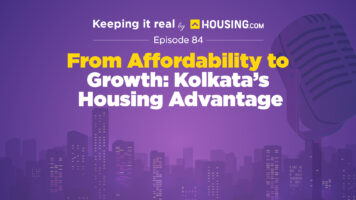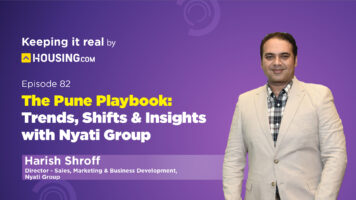Punjab National Bank offers a unified application that gives you access to all information and services on your mobile device. All key banking operations can be performed from anywhere and without visiting the branch. The app transactions have been secured using biometric authentication techniques along with MPIN. Learn more about how to do a PNB login and be a part of this service via an app.
PNB One Login: How to login?
For PNB one login, follow the steps below:
Step 1: After completing the registration process, your PNB one app’s home screen will display a welcome and your name, as shown in the picture. In the field, type the 4-digit MPIN. You will be routed to the account’s home page after verification.

Step 2: When you initially log in, you’ll get a pop-up box asking if you want to set up a touch ID. If your phone has a fingerprint sensor and you want to set it up, click “YES.”

Step 3: When the accompanying prompt appears, put your finger on the sensor and let the gadget scan it.

Step 4: Just at the bottom of the screen, you’ll see the message ‘Authentication Succeeded’ after the scan is completed. You’ll also be asked to authenticate your identity by entering your MPIN. Now press the ‘Submit’ button.

Step 5: You’ll get another confirmation message for Touch ID creation. Select ‘Home’ from the drop-down menu.

Step 6: After successful PNB mobile app sign up process, your account’s home screen will appear with thumbnails for all services offered.

Check out: Have info. about Punjab bank IFSC code
PNB mobile banking login: Registration
Step 1: Go to the Google Play Store or the Apple Store and download the PNB One app.

Step 2: Start the app and select ‘New User’ from the menu.

Step 3: You’ll see a page with mobile banking instructions. Continue by clicking the ‘Continue’ button.

Step 4: Enter your account number, choose your preferred registration channel and mode of operation. It is recommended that you select ‘Mobile and Internet Banking Services’ and ‘View and Transactions”. Continue by clicking the ‘Continue’ button.

Step 5: Your registered cellphone number will receive an OTP. Click ‘Continue’ after entering the PIN in the designated field.

Step 6: Enter your debit card number and your ATM pin. Click continues.

Step 7: You’ll be asked to create a sign-in and transaction password. The policy for the password can be found in the choice below. Click ‘Submit’ after you’ve confirmed both passwords. To log into your account on the banking app, enter your sign-in password. To approve any financial transaction through mobile banking, you’ll need the transaction password.

Step 8: As indicated in the image below, you will see a success message saying along with your user ID.

See also: How to apply for ATM machine installation
PNB one login: Setting MPIN
Step 1: On your Smartphone, launch the PNB One app.

Step 2: In the space provided, provide your user ID and click the ‘Sign In’ button.

Step 3: An OTP will be given to your mobile phone number when you try to log in. Click ‘Continue’ after entering the PIN received in the field provided.

Step 4: Instead of entering your sign-in password, you must establish a 4-digit MPIN to log in to the banking app. Once you’ve confirmed the MPIN, click ‘Submit.’

Step 5: A success message will appear, indicating that the registration procedure has been completed.

PNB Mobile Banking app: Services offered
- Your savings, bank, loan, credit, and credit accounts are accessible.
- Check the account balance and view the account statement.
- Make frequent transfers to yourself, bank accounts, and account holders outside the bank.
- Make instant or scheduled NEFT, RTGS, and IMPS transfers.
- Create an online term/recurring deposit account.
- Invest your money in mutual funds.
- Invest in insurance.
- View recent transactions and create recurring payment instructions.
- Apply for a new debit card and change the card’s spending limits.
- Make credit card auto-payment registration and de-registration.
- Use a QR code to scan and pay.
- Register for services and pay your invoice.
PNB Mobile Banking app: Benefits
The PNB mobile banking facility offers the customers a host of advantages, as mentioned below:
- Transactions through the PNB mobile banking can be carried out safely, without any external help. PNB mobile banking in a secure manner.
- It is convenient and there is no need to wait in a queue for transferring money.
- One can access their account statement anytime, anywhere.
- Charges for the PNB mobile banking services are free of cost.
PNB Mobile Banking app login: Transfer of funds
Step 1: Open the app and log in to see the home page.

Step 2: On the dashboard, click the ‘Transfer’ icon.

Step 3: There are three different types of transfers available. Select ‘Regular Transfers’ from the drop-down menu.

Step 4: You’ll notice a description that indicates IMPS, RTGS, and NEFT transactions are available. Continue by clicking the ‘Continue’ button.

Step 5: On the left, you’ll notice your name and account number, and on the right, you’ll see the ‘Select Payee’ option.

Step 6: A window will slide up. Click the “+” button if the beneficiary has not been added.

Step 7: If it’s a PNB account, provide the 16-digit recipient account number in the field.

Step 8: Select the ‘Other’ option at the top of the screen if the recipient account is with another bank. To add a beneficiary, you must input the beneficiary’s name, account number, IFSC, address, and other information here.

Step 9: Select the checkbox next to the terms and conditions and click “Add.”

Step 10: From the list of recipients, choose the payee, input the amount to be transferred, and add any remarks. To arrange payment for a later date, turn on the push button. Continue by clicking the ‘Continue’ button.

Read about : PNB net banking
How to activate PNB internet banking without debit card?
PNB customers can activate internet banking service without visiting the bank branch. Customers can activate PNB net banking facility if they have registered their mobile numbers with the respective bank branches. Further, one can activate online banking and mobile banking services by installing the official PNB one mobile app. All one has to do is complete the mobile app sign up process, as explained above. Login by entering the PNB username and login password.
PNB one app: How to reset mobile banking password?
- Click on the ‘Trouble Sign-in’ link on the home page of the PNB One mobile app.
- Choose the ‘forgot password’ option
- Enter your User ID and details such as account number, linked debit card and PIN of the debit card.
- Proceed to update the new transaction password and login password.
FAQs
Is it possible to transfer funds immediately after adding a beneficiary?
You may only conduct a cash transfer to a recently introduced recipient on the banking app after two hours.
How can I set a limit on the amount I use on my debit card via PNB One?
PNB One allows you to limit debit card usage for ATM withdrawals and e-commerce purchases. Log in to your account, go to the 'Debit Card' tab, and click on 'Update ATM Limit/POS/E-Comm. Limit.’
If I have accounts with different branches of PNB, will I have to register for mobile banking separately for each account?
All your accounts opened under the same customer ID will be visible to you after registering for mobile banking.
Is every customer eligible for mobile banking services?
Mobile banking services are available to all bank customers who have a solo or shared account.