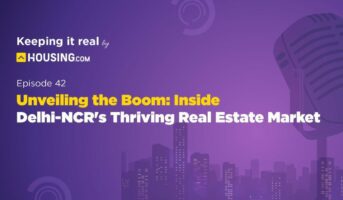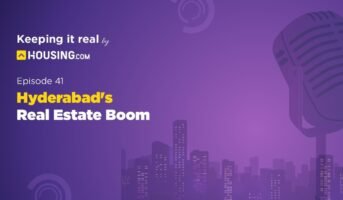Punjab National Bank or PNB is one of the top public banks in India, offering banking services, including savings deposit accounts, loans, insurance, credit cards, etc. All these services and more are also offered through PNB internet banking services. PNB online can be accessed on https://www.pnbindia.in/. In this article, let us understand how to go about accessing PNB online services by registering with PNBnetbanking.
PNB online: Services available on PNBnetbanking
- You can keep a check on your PNB account and monitor the transactions, using PNBnetbanking, as part of PNB online services. Your account statement can be accessed online and you can also see the history of transactions made in your account.
- You can view nomination details of your PNB account on PNBnetbanking.
- You can request for a cheque book, monitor the status of the cheque that you have issued and also make stop payment, in case you want to stop the payment from processing for a cheque that has been issued.
- You can open accounts – fixed deposits, recurring deposits, public provident fund (PPF), etc. – online and also redeem and close fixed deposits online. Also, you can invest in mutual funds, using PNB online services.
- You can make your income tax payments using PNB internet banking online service.
- You can also make payments for your electricity, mobile phone and credit card bills.
- NRI customers of the Punjab National Bank can also use the PNBnetbanking facility. Note that for NRIs, GST of 18% is applicable on all banking products and services.
- Many offline services can be accessed online using PNBnetbanking, like renewing and breaking fixed deposit accounts, access and application to other PNB banking services, changing the credit limit of your credit card and redemption of credit card reward points.
Also read all about PNB mobile banking login
How can retail users register for Punjab National Bank internet banking?
- On the https://www.pnbindia.in/ website click on ‘Internet Banking’ that is seen on the right side of the page.

- You will reach the next page where you have to click on ‘Retail Internet Banking’.


- Click on ‘New user’ option that can be seen below the User ID. You will reach the following page.

- In this page, enter the account number, date or birth or PAN card number and select ‘Register for internet banking’ as the registration type and click on ‘Verify’.
- Next, enter the type of facility. You will get an OTP on your registered mobile number. Enter this OTP on the PNB online portal and click on continue.
- Next enter the PNB debit card and ATM pin number and press on continue.
- The next step is to set the login and transaction password and confirm the same. Do remember that the login and transaction passwords cannot be the same. Finally, click to accept the terms and conditions and click on the ‘complete registration’ button. As an acknowledgement, you will see a message that mentions the successful registration with PNB net banking.
See also: All about Axis Bank login and online services
How to register for Punjab National Bank internet banking (corporate user)?
If you are a corporate user, you will be able to register or activate your PNBnetbanking account by visiting the PNB branch. Corporate users have to download the PNB-1212 form, fill the details and submit it at the bank branch. On submission of the form, the corporate user will immediately get a corporate ID, administrator ID and password. Note that corporate ID is same for admin user and the other users as the corporate is identified. Admin user will be responsible for creating other users and also carrying out transactions.
Once you get your corporate user ID, log on to https://pnbibanking.in/ and click on ‘Corporate Internet Banking’.

You will reach the page shown below. If you are the corporate admin, you have to enter the corporate ID, user ID and press continue and proceed with availing the internet banking facility. If you are logging onto PNBnetbanking for the first time as an admin, you will get an OTP on your registered mobile number that has to be entered. The next step, is to set the seven security questions, phrase and the image which one will be shown whenever you login.

Other corporate users need to only put their user ID and login password, to proceed with the transactions. If you are a first-time user, you must change your password after logging in.
See also: All about Punjab National Bank Home Loan
How yo know your user Id on PNB online?
Punjab National Bank user ID is the same as customer ID. In case you do not know your user ID, click on ‘Know your user ID’ on the login page. Here, enter the account number, date or birth or PAN card number and click on ‘Verify’ and proceed to know your user ID.

How to login on PNB internet banking?
To login on pnbibanking.in, go on the PNB retail internet banking page at https://netbanking.netpnb.com/corp/AuthenticationController?FORMSGROUP_ID__=AuthenticationFG&__START_TRAN_FLAG__=Y&__FG_BUTTONS__=LOAD&ACTION.LOAD=Y&AuthenticationFG.LOGIN_FLAG=1&BANK_ID=024 , enter the user ID and click on continue.
You will reach the next page which will look like the below shown image.

- Here, enter the password, the captcha, language and select default login page from the dropdown box and press on login.
- You will get an OTP on your registered mobile that you have to enter here.
- When you login to your PNB internet banking account for the very first time, you will have to select seven security questions from 50 questions and enter answers for the same. Whenever you login, you will be asked to answer any one of the questions to verify that it is really you who is logging onto your PNB internet bank account.
- Next click on ‘Register’.
- Additionally, you will have to choose an image and write a sentence on the same when you first login and click on the submit button.
How to reset PNB internet banking password?
- On the login page of the PNB internet banking website, enter the user ID and click on continue button.
- You will be led to the page where you have to enter user ID, password and other details. On this page, on the bottom side, click on ‘Forgot password’. You will reach the online password reset page.

- Here, enter the user ID, date or birth or PAN card number and click on submit.
- Next, enter the OTP you will receive on your registered mobile number and click on continue.
- Now, enter the PNB debit card number, the account number and the ATM pin and press continue.
- You will reach another page where you can reset your password, by changing your login password / transaction password and click on continue after which you will get a message that states that the password has been successfully changed.
See also: How to apply for ATM machine installation
PNB online: Enable transaction facility
Transferring funds to your account, or another account with PNB, or another account with another bank, is possible using the PNB online services.
First, click on enable transaction facility on the login page and you will see a page as shown below.

Enter the user ID, date of birth or PAN card number and confirm that you wish to enable transaction facility in internet banking and click on submit.
PNB: How to transfer funds?
- Login to your PNB account and choose an option that suits you under the ‘Transactions’ tab.
- Next, select the account from which you want to transfer the money and the account where it should be transferred. If the beneficiary account has not been added, then, add it to your account by adding the details of the beneficiary.
- Next, add the amount that has to be transferred using PNB online services.
- You can schedule the date when the money has to be transferred. By default, it is set to the current date. Also, you can schedule a recurring payment with a time frame on the PNB online service.
- Once all details are entered click on ‘Continue’, view all the details and then, press the submit button so that the transaction is completed.
PNB online: Charges on transaction limits
If you do an NEFT transaction using PNB online services – internet banking, then, for:
- Amount below Rs 10, 000, the charges applicable are Rs 2 + GST.
- Amount between Rs 10,000 and Rs 1 lakh, the charges applicable are Rs 4 + GST.
- Amount between Rs 1 lakh and Rs 2 lakhs, the charges applicable are Rs 12 + GST.
- Amount above Rs 2 lakhs, the charges applicable are Rs 20 + GST.
If you do an RTGS transaction using PNB online services – internet banking, then, for:
- Amount between Rs 2 lakhs and Rs 5 lakhs, the charges applicable are Rs 20 + GST.
- Above Rs 5 lakhs, the charges applicable are Rs 40 + GST.
See also: RTGS full form
If you do an IMPS transaction using PNB online services – internet banking, then, for:
- Amount up to Rs 5,00,000 per day, the charges applicable are Rs 5 + GST.
PNB online: Payment of credit card
Account holders with the Punjab National Bank who have credit cards, can pay their credit card bills easily using the PNBnetbanking.
To pay through PNB Internet banking, go to pnbibanking.in and click on ‘bill payment’. Then, register and link the credit card to your account, by entering the credit card details and click on ‘Submit’. Enter the OTP to complete the registration process. Now, click on ‘View/Pay bills’ and select the biller. Then, choose from which PNB account you want to make the credit card bill payment. Enter the credit card amount to be paid and click on ‘Pay Now’ and proceed with the payment.
For payment of credit card amount, you can also use the NEFT facility where the credit card has to be added as a beneficiary and its account number and IFSC code must be entered. However, note that NEFT will be available only on PNB bank working days.
As part of credit card payment, customers can also opt for an auto-debit facility on the PNBnetbanking website by filling a request form. In the auto-debit facility on PNBnetbanking, you have the option to pay the minimum amount of the credit card payment or the total due amount.
PNB online: How to generate debit card pin?
To generate debit card pin, go to pnbibanking.in retail internet banking page, where you have to choose the ‘Generate debit card pin’ option on the bottom of the page. You will reach the following page, where you will have to enter the account number and press continue.

For setting debit card pin, an OTP is required which can be received by sending an SMS from the registered mobile to PNB.
For domestic customers in India: Send SMS DCPIN <16 digit debit card number> to 5607040 or +919264092640.
For domestic customers abroad: Send SMS DCPIN <16 digit debit card number> to +919264092640.
For customers with international mobile numbers (both in India and abroad): Send SMS DCPIN <16 digit debit card number> to +919264092640.
Check out: IFSC code of Canara Bank
PNB online: How to enable or disable debit card?
To enable or disable debit card, go to the pnbibanking.in retail internet banking page where you have to choose the ‘Debit card enable/disable’ option on the bottom of the page. You will reach the following page where you will have to enter the account number and press continue.

PNB online: Disable internet banking
If you want to disable internet banking for your PNB account, on the PNB login page at the bottom half, click on the ‘Disable internet and mobile banking’ option.

Enter your user ID, date of birth or PAN card number and press on the verify button and proceed to disable your internet banking service.
See also: Know about Punjab National Bank IFSC code
FAQs
Can anyone register for PNBnetbanking services without having a Punjab National Bank account?
No, without a Punjab National Bank account, you cannot register with the PNBnetbanking services.
Can two Punjab National Bank accounts be accessed using same user ID or should there be two different user IDs?
You can link multiple customer IDs to a single user ID.
Is Punjab National Bank’s PNBnetbanking services chargeable?
While use of PNBnetbanking services is free of cost, transferring money using NEFT, RTGS or IMPS using PNBnetbanking involves some convenience fee.
Who can opt for being Punjab National Bank’s corporate user?
Companies, SMBs, government organisations, etc. – basically, anyone who is a non-individual - can opt for being Punjab National Bank’s corporate user.
| Got any questions or point of view on our article? We would love to hear from you. Write to our Editor-in-Chief Jhumur Ghosh at [email protected] |

With 16+ years of experience in various sectors, of which more than ten years in real estate, Anuradha Ramamirtham excels in tracking property trends and simplifying housing-related topics such as Rera, housing lottery, etc. Her diverse background includes roles at Times Property, Tech Target India, Indiantelevision.com and ITNation. Anuradha holds a PG Diploma degree in Journalism from KC College and has done BSc (IT) from SIES. In her leisure time, she enjoys singing and travelling.
Email: [email protected]