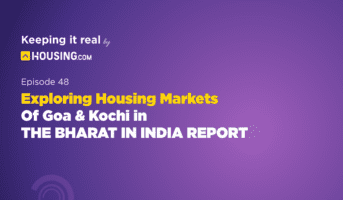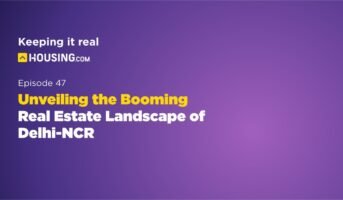Tamil Nadu has taken the initiative and started a scheme to digitise its ration cards under the TN PDS ration card 2022 plan. The scheme was announced in 2021.
What is a smart ration card?
A ration card is a government-issued card that lets the holder purchase subsidised rations from specific fair-priced stores. A digital version of the ration card is the smart ration card. With a smart ration card, individuals don’t have to carry a physical card with them to get ration from stores.
Types of smart ration cards in Tamil Nadu
The smart ration cards are divided into 4 categories:
- Light green cards to be used for rice and other commodities.
- White cards for extra 3 kg sugar over the prescribed criteria.
- No commodity card for people who are not eligible to get any commodity from the fair price shop.
- Khaki cards for police personnel upto the rank of inspectors.
TN PDS ration card 2022: Highlights
| Scheme name | Tamil Nadu Ration Card |
| Beneficiaries | Residents of Tamil Nadu |
| Launched by | Tamil Nadu PDS |
| Official website | www.tndps.gov.in |
| Objective | Distribution of Rations |
Objectives of Tamil Nadu ration card
- Will help reduce fraudulent practices during the issuing of ration cards
- Reduced paper costs as now the cards are digital.
- Authentic information accessible to all.
- Reduced time for issuing of the ration card.
- Reduced hassle for the residents as they can now apply for the Tamil Nadu ration card online.
- Increased transparency for the residents.
TNPDS smart ration card: Eligibility
- Must be a citizen of India and reside in Tamil Nadu.
- The applicant’s annual income must be less than Rs 1 Lakh.
- Government job holders, either working or retired, are not eligible.
- Households with a four-wheeler are not eligible for a smart ration card. But, if you have a four-wheeler for income purposes, you can apply.
- If you have a government-registered business, you are not eligible for the TNPDS Smart Ration Card.
TNPDS smart ration card: Documents required
In order to apply for a Smart Ration Card in Tamil Nadu under the Tamil Nadu Public Distribution Systеm (TNDPS), the applicant will have to submit a set of documents. These incluse:
- Copy of Aadhaar Card
- Copy of electricity bill
- Copy of PAN Card
- Passport size photographs
- Certificate of Income
- Passbook
- Category or Caste Certificate
TNPDS Smart Ration Card: Offline application procedure
Visit the ration shop for a TNPDS ration card:
- Visit the respective ration shop.
- Collect the ration card application form or download it online.
- Fill up the application form.
- Attach all the asked documents.
- Submit the form to the concerned department
- A reference number will be generated.
- Keep safe for future use.
TNPDS Smart Ration Card: New ration card apply online Tamil Nadu
For ration card apply online in Chennai, follow the steps below:
- Go to the official website.

- Homepage opens up, click on smart card application option.
- Register yourself. Fill in the application form.

- Attach all documents, add family member details.
- Click on submit, a reference number is generated.
- Keep it safe for future use.
TNPDS Ration Card: TNPDS Smart Card Status check online
The TNPDS portal allows you to check the current smart card application status. For checking smart ration card status in TamilNadu, all you need to do is keep your reference number ready for smart card check online.
- Visit the official TNPDS online website.

- On the homepage, click on the ‘Application Status’ from the ‘Smart Card Application Services’.

- Enter your reference number in the data field on the next page.
- Click ‘Submit’, and the Tamil Nadu ration card application status will be displayed to you.
TNPDS Smart Ration Card: Procedure to Download Smart Ration Card
- Visit the official TNPDS portal.

- Click on the ‘Reprint Smart Card’ button from the ‘Reprint Smart Card’ section.

- Enter your registered mobile number and captcha and click on submit.
- You will receive a One Time Password (OTP) on your registered mobile number.
- Verify the OTP to view your profile.
- Click on the ‘Smart Card Print’ option.
TNPDS Smart Ration Card: Doing Department Login
- On the home page of the website, click on the option of Department Login.

- Enter your username and password.
- Click on submit.

- Now, do TNPDS login and do department entry.
TNPDS Smart Ration Card: Make Changes in e Smart Ration Card
- Go to the official TNPDS portal.

- Click on the ‘Citizen Login’ option.
- On the next page, enter your registered mobile number and captcha to receive OTP.

- Enter the OTP and submit. The ‘Smart Card Details’ page will appear.
- Fill in all the information and upload the documents.
- Click the ‘Approval’ button, and choose on the ‘Save Changes’ option.
TNPDS Smart Ration Card: How to add a new family member?
- Go to the official TNPDS portal.

- Select the ‘Add Member’ option from the ‘Smart Card Related Services’ menu.
- On the next page, enter your registered mobile number and captcha to receive OTP.
- Enter the OTP sent to you. You will be sent to the application form page.

- Fill in the required information and upload the required documents.
- Verify the captcha code and press the ‘Submit’ button.
TNPDS Smart Ration Card: Changing your Address
- Go to the official website.

- Click on the change address option.
- Login to the portal using the mobile number registered and captcha code.

- Enter all required details.
- Upload the required documents, click on submit.
TNPDS Smart Ration Card: Changing the head of the family
- Go to the official website.

- Click on the option of Change head of the family.

- Login to the portal using your mobile number and captcha code.
- Fill in the required details, upload documents.
- Click on submit.
TNPDS Smart Ration Card: Removing a family member
- After you visit the website, click on the remove family member option on the home page.

- Login using your mobile number and captcha code.
- Enter all the required details in the form.

- Upload all the required documents.
- Click on submit.
TNPDS Smart Ration Card: Reprinting TNPDS new ration card status
- On the homepage of the official website, click on reprint smart card status.

- Enter your mobile number and captcha code on the next page.

- Click on submit and view your ration card status.
- The status link will appear, take a print out.
TNPDS Smart Card: Checking Card Related Service Request Status
- Visit the official website.

- Click on the Card Related Service Request Status option.
- Enter your reference number.

- Click on submit.
- The status will be displayed.
TNPDS Smart Ration Card: Applying for duplicate family electronic card
- Go to the official website.

- Click on Apply for Duplicate Family Electronic Card.
- Enter your mobile number and captcha code on the next page.
- A form opens up, fill the required details.
- Once done, attach the required documents.
- Click on submit.
TNPDS Smart Ration Card: Checking duplicate family card application status
- On the homepage of the official website, click on the option of Copy Family Card Application Status.

- On the new page, enter your mobile number and captcha code.
- Enter the OTP.
- The relevant details will get displayed on the screen.
TNPDS Smart Ration Card: Downloading authorisation form
- Visit the official website.

- The home page opens up.
- Click on the certificate of authorisation.

- Enter the relevant information.
- The details will be displayed on the screen.
- Click on the download option and download the form.
TNPDS Smart Ration Card: How to Check the Project Report on Public Distribution on the Smart Ration Card?
- Go to the official portal of TNPDS.

- Click on ‘PDS Reports’.

- You will be sent to the ‘PDS Report page’.
- The data will be represented in a table.
- Pick your district, and the Taluk details will appear on your screen.
- Select the ‘Commodity Details’ option to view the details of available commodities and available quantities.
TNPDS Smart Ration Card: Viewing NFSA Report
- Visit the official website.
- The home page opens up.

- Click on the NFSA report tab.

- On the report tab, select your district, the shop code.
- Enter your smart card number.
- Click on submit.
TNPDS Smart Ration Card: Viewing NFSA Sale Transaction Report
- Visit the official website.
- Home page opens up.

- Click on the option of Report.
- Click on NFSA Sale Transaction Report.

- Now, select your month, year and NFSA card type.
- Click on Search.
- Required information will be displayed on the screen.
TNPDS Smart Ration Card: Changing card type
- On the homepage of the official website, click on the change card type option.

- Enter your mobile number and captcha code.
- Enter the OTP received, click on submit.

- A form opens up, fill in the relevant details.
- Click on submit.
TNPDS Smart Ration Card: Doing User Entry
- On the home page, click on user entry option.

- On the next page, enter your mobile number and captcha code.
- Enter the OTP.

- Click on the submit option.
- You can now do user entry.
TNPDS Smart Ration Card: Giving Feedback
- On the home page, click on the feedback option.
- Click on comment.

- Enter the mobile number, email id and captcha code.
- Click on sign up.
- Enter your feedback.

TNPDS Smart Ration Card: File a complaint
- Go to the official TNPDS portal.

- Select the ‘Register Complaint’ banner.
- On the next page, you will see an application form.

- Fill in all the necessary details along with the complaint.
- Select ‘Submit’.
TNPDS Smart Ration Card: View complaint status
- Open the official website.

- Click on the View Complaint Status option.

- Enter your complaint registration number.
- Click on submit.
- Complaint status is displayed.
TNPDS Smart Ration Card: Helpline Numbers
- In case you need any help, you can contact on 1967 or 18004255901.
- For any details, you can also drop a message on 9773904050.
Email ID for further help support@tndps.com.
Housing News Desk is the news desk of leading online real estate portal, Housing.com. Housing News Desk focuses on a variety of topics such as real estate laws, taxes, current news, property trends, home loans, rentals, décor, green homes, home improvement, etc. The main objective of the news desk, is to cover the real estate sector from the perspective of providing information that is useful to the end-user.
Facebook: https://www.facebook.com/housing.com/
Twitter: https://twitter.com/Housing
Email: editor@housing.com