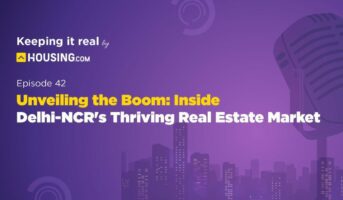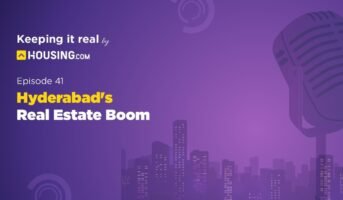Corporation bank is a public sector bank with a pan-India presence. Headquartered in Mangalore, Corporation bank has nearly 2432 branches, 3040 ATMs, and 4724 banking units all over India. Corporation Bank developed an association with Union Bank of India on 1st April 2020.
The CorpNet service offered by Corporation bank allows the customers to handle their accounts anytime and anywhere. It is also safe and reliable. Let us see more about the Netbanking service offered by CorpNet.
Corporation Bank net banking: Eligibility criteria
- Limited companies
- Partnership companies
- HUFs
- Deposit account holders
- Loan account holders
- Savings account holders
- Current account holders
- Proprietary firms
- Trusts
- Societies
Corporation Bank net banking: Services offered
- Open Term Deposits
- Register beneficiaries online
- NEFT/ RTGS features
- Apply for demand drafts
- Mobile/ DTH recharge
- Book railway and flight tickets
- Tax payment
- Balance enquiry
- Pay for insurance
- Download e-statements
- Cheque book issuance
- Credit card payment
- EMI payment
- Transaction history
- Change password
Net banking for Corporation Bank: Features
The customers can avail of benefits from all the services by visiting the nearest branch.
- You can pay various bills such as electricity, telephone, mobile and more.
- The customers can apply for a loan and track the status of any ongoing loans.
- You can use the online facility to stay updated about the new loans.
- The customers can view all the transactions that have been processed from a selected amount.
- You can view the transfer funds using net banking.
Daily transaction limit in Corporation Bank Netbanking
| Retail netbanking users | Corporate netbanking users |
| Fund Transfer = Rs 5 lakh | Fund Transfer = Rs 50 lakh |
| Online Shopping = Rs 3 lakh/day | Online Shopping = Rs 10 lakh/day |
| Tax Payments = Unlimited | Tax Payments = Unlimited |
| GST Payment/EPF = Unlimited | GST Payment/EPF = Unlimited |
Register for Corporation Bank Netbanking
- The customers can visit the nearest Corporation Bank branch.
- You can ask for the registration form or download it directly from the official website.
- Fill in the necessary details.
- Please submit it to the branch.
- The account holders can pick a user ID while submitting the registration form.
- You can choose a different user ID if the first user ID is already in use. You can also customize your user ID.
- After applying, you will receive the PIN in a few days.
- It would be best if you acknowledged the PIN Mailer by signing the post.
- The PIN mailer will have the login password and authorization password.
- Ensure you seal the PIN mailer.
- After logging in for the first time, you need to change the login and authorization password.
Open a Corporation savings bank account online
- Visit the official website of Corporation Bank.
- Log into the Corporation Bank’s ‘Online Savings Account’ portal.
- Fill in the Savings Account form.
- Submit the form.
- The bank will process your request to open a new savings account.
- You can check your savings account status from the Corporation Bank portal.
- You can fill out the form again if you have not filled it in correctly on the first attempt.
How to change Corporation Bank net banking user ID and password?
The customers can obtain the user ID and password after submitting the registration form. You can change the login and authorisation password after logging in for the first time.
- Visit the Net banking portal of Corporation Bank.
- Select the ‘Online Services’ option from the page’s menu in the right-side corner.
- You will get redirected to a new page which has instructions.
- Select the ‘Click to Continue’ button to move ahead.
- Enter the user ID given in the kit on the next page.
- Select the ‘Continue’ option.
- Enter the password and select the ‘login’ option.
- You need to enter the Reference number given in the Instant Kit along with the new User ID.
- Click on the ‘Submit’ option.
- Enter the OTP on your mobile and click the ‘Submit’ button.
- You will receive a success message on the screen after changing your User ID.
- Click on the ‘Exit’ option and wait for some time to register the new User ID.
How to register Corporation Bank’s New net banking user ID and password?
- Visit the Corporation Bank’s net banking page once again.
- Click on the ‘Online Services’ option under the ‘Personal banking’ option.
- Select the ‘Click here to continue’ option.
- Now, log in with the new user ID and select the ‘Continue’ option.
- Enter the old password in the instant kit and click on ‘Login’.
- Click on the ‘I Agree’ option on the next page.
- Follow the instructions given on the next page and enter the credentials.
- Enter the password given in the kit as well as the new password.
- Now you have to enter the authorisation password given in the kit and set a new authorisation password .
- Select the ‘Secure Image’ category and click the ‘Update’ option.
- You will see a success message on the screen.
- Click the ‘Please Login Again’ option to login into the net banking account with your newly set user ID and password.
Transfer funds using Corporation Bank Netbanking
Corporation Bank’s net banking service allows daily fund transfers of up to five lakhs for retail banking customers.
- Visit the official website of Corporation Bank.
- Login to the Corporation Bank Net Banking service.
- Enter your user ID and password to sign in.
- After successfully signing in, click on the ‘Transfers’ option in the menu.
- Select ‘Beneficiary Maintenance’.
- If you have added the beneficiary, select it and proceed. You need to click on ‘add beneficiary’ if you have not added the beneficiary.
- You must add the beneficiary’s details, such as name, account number, etc.
- Click on the ‘Transfers’ option.
- Select the transfer types – Multiple Internal Transfers and Own Account Transfer.
- Fill in all the required details.
- Click on the ‘Save and Submit’ option.
- After submitting the form, you will receive an OTP number on your phone.
- Enter the OTP.
- Click ‘confirm’.
- The transfer of funds will be successful.
Corporation Bank online requests
- The customers can request online for the issuance of demand drafts and cheque books.
- You can also issue instructions to the Corporation Bank to stop cheque payment.
- SMS registration
- Utility payment
- Tax and eternal payments
- Application Supported Blocked Amount (ASBA) – the customers can register and maintain their investor profile. The bank facilitates application entry and application revocation for the issues.
Corporation Bank: Contact details
| Customer Care Bank | 1800 425 2407 |
| Email Address | [email protected] |
| Address | Web Centre Shresta Bhumi, Door No: 87, Opp. KIMS, K R Road, Bangalore – 560 004 |
See also: Read about Central Bank of India IFSC code
FAQs
What is CorpNet?
CorpNet is the Netbanking service provided by Corporation Bank. Corporation Bank account holders can use these net banking services.
Does the Corporation bank charge any fee for using CorpNet?
No. Corporation bank has no charges for using the CorpNet banking service.
How to register for the Corporation Net Banking facility?
The customers must submit the net banking service application form to the nearest branch.
How can you get the Corporation Bank statement online?
Log into Netbanking > Click on 'My Account' > Account Statements ? The period in which you want to check the statement > Download.
How can I begin to use the net banking service?
Type your user ID and password in the net banking portal. Register as a new user and change the authorisation password if you do not have an account.
Housing News Desk is the news desk of leading online real estate portal, Housing.com. Housing News Desk focuses on a variety of topics such as real estate laws, taxes, current news, property trends, home loans, rentals, décor, green homes, home improvement, etc. The main objective of the news desk, is to cover the real estate sector from the perspective of providing information that is useful to the end-user.
Facebook: https://www.facebook.com/housing.com/
Twitter: https://twitter.com/Housing
Email: [email protected]