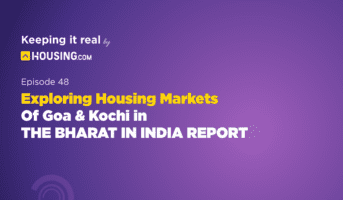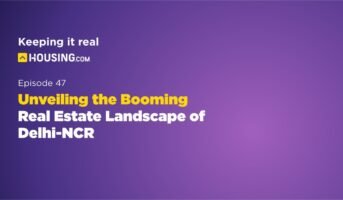Under its Digital India Mission, which aims to transform the country into a digitally empowered society, and knowledge economy, the Department of Electronics and Information Technology (MeitY) has launched the e-Pramaan Portal. The facility aims to unify access to multiple government websites and mobile apps and enables multi-factor authentication for improved security.
What is e-Pramaan?
e-Pramaan is an online authentication mechanism to access government’s public services. It provides several factors of authentication, such as username, password, one-time password (OTP), digital signature certificates (DSC) and Aadhaar biometrics. These can be combined to provide single or multi-factor authentication. The facility comes with features, such as Single Sign On, website authentication, and fraud management.
According to the information technology ministry, e-Pramaan provides a simple, convenient, and secure way for users to access government services via internet/mobile as well as for the government to assess the authenticity of users. “e-Pramaan builds up confidence and trust in online transactions and encourages the use of e-services as a channel for service delivery.”
Benefits of e-Pramaan
Currently, a multitude of government services are accessible through internet, as well as mobile devices. These applications require user authentication. Different authentication mechanisms result in lack of uniformity. Further, the authentication mechanisms followed by many applications may not be risk averse. The e-Pramaan platform provides users a single authentication mechanism to access services with one ID and password.
Which authentication factors are offered by e-Pramaan?
Password: Basic authentication with username and password.
One-Time Password (OTP): e-mail, SMS, or mobile app-based OTP authentication.
Digital Signature Certificate (DSC): Authentication via hardware tokens.
Aadhaar-based biometric: Fingerprint authentication.
These can be used as a single or multi-factor for authentication.
Single factor: Any one of the following factors: Password/Aadhaar-based biometric.
Two factors: A combination of any two of the authentication factors, such as password/biometrics and OTP/Digital Signature Certificate, password, and biometrics.
Multi-factor: A combination of any two factors along with other factors of authentication.
How to register on e-Pramaan portal?
One should register on the e-Pramaan portal before using e-Pramaan authentication mechanism. Here is how to do it:
Step 1: Click on the register link on the homepage of e-Pramaan user portal.
Three options for registration are displayed:
- Using Aadhaar
- Using PAN
- Without using any identity document
You can use any of the three mediums to register.
e-Pramaan portal registration with Aadhaar
Step 1: Provide Aadhaar number and choose mobile/e-mail as a medium for receiving the OTP.
Step 2: Give your consent for sharing your credentials received through e-KYC of Aadhaar.
Step 3: Click on ‘Verify’ through the e-KYC. An OTP will be sent on your mobile number, or e-mail. You can also “Regenerate OTP for Aadhaar e-KYC” to receive the OTP again. You can regenerate the OTP five times.
Step 4: Enter OTP and check the box against “Autofill my mobile number and e-mail ID received from Aadhaar”. You can manually provide an e-mail ID, or mobile number.
Step 5: Click on Verify.
Step 6: On successful verification of the OTP, a citizen registration form will be displayed.
Step 7: Fill the remaining details.
Step 8: On successful submission of this form, your account will be created on e-Pramaan.
Step 9: A verification link will be sent on your mobile or e-mail ID as chosen by you.
Step 10: You will be able to login the e-Pramaan user portal. To use the services offered by e-Pramaan, your e-mail, or mobile must be verified within two days of registration. Once the mobile/e-mail verification process is successful, the registration process is completed, and the end-user can start availing the services offered by e-Pramaan.
e-Pramaan portal registration with PAN
Step 1: Enter your PAN and date of birth and click on Verify PAN.
Step 2: On successful PAN verification, a form for registration is displayed.
Step 3: In PAN-based registration, given name, date of birth and PAN details will be fetched from PAN service and prepopulated in the form.
Step 4: Fill the remaining details.
Step 5: On successful submission of this form, end-user account is created on e-Pramaan and a verification link is sent to their e-mail ID, or mobile number.
Step 6: Once the mobile/e-mail verification process is successful, the registration process is completed, and you can start using the services offered by e-Pramaan.
e-Pramaan registration without using identity documents
Step 1: Chooses the ‘Skip Identity Verification’ option to register on e-Pramaan user portal and click on ‘Continue’.
Step 2: A form for end-user registration is displayed.
Step 3: On successful submission of this form, your account is created, and a verification link is sent either on your mobile or e-mail.
Step 4: Once the mobile/e-mail verification process is successful, the registration process is done, and the end-user can start availing the services offered by e-Pramaan.
E-mail verification
Step 1: Login to your e-mail account and click on the e-mail verification link.
Step 2: Once the link is successfully verified, you can start availing the services of e-Pramaan.
Note: The send verification link can be used for a maximum of seven times to resend the e-mail verification link in case the user is unable to receive the same.
Mobile number verification
Step 1: On the Registration Verification Process page, click on ‘Verify’.
Step 2: Enter the verification code received on mobile after submitting the registration form.
Step 3: After entering the verification code, click on verify.
Step 4: Once the mobile number is successfully verified, you can start availing the services of e-Pramaan.
Note: The Resend Verification Code can be used for a maximum of four times to resend the verification code in case the user is unable to receive it.
FAQs
What online services can I access with my e-Pramaan?
One can access all services that are already integrated with e-Pramaan and listed on e-Pramaan portal.
What are the major components of e-Pramaan?
The major components of e-Pramaan include: Identity management e-Authentication Single sign-on Aadhaar-based credential verification
What is single sign on facility on e-Pramaan?
To access various government services, you need to authenticate yourself multiple times. This requires remembering multiple login IDs and passwords. Through the Single Sign On (SSO) facility, you can access multiple government services integrated with e-Pramaan by logging only once to any one of these services on e-Pramaan portal.
| Got any questions or point of view on our article? We would love to hear from you. Write to our Editor-in-Chief Jhumur Ghosh at jhumur.ghosh1@housing.com |

An alumna of the Indian Institute of Mass Communication, Dhenkanal, Sunita Mishra brings over 16 years of expertise to the fields of legal matters, financial insights, and property market trends. Recognised for her ability to elucidate complex topics, her articles serve as a go-to resource for home buyers navigating intricate subjects. Through her extensive career, she has been associated with esteemed organisations like the Financial Express, Hindustan Times, Network18, All India Radio, and Business Standard.
In addition to her professional accomplishments, Sunita holds an MA degree in Sanskrit, with a specialisation in Indian Philosophy, from Delhi University. Outside of her work schedule, she likes to unwind by practising Yoga, and pursues her passion for travel.
sunita.mishra@proptiger.com