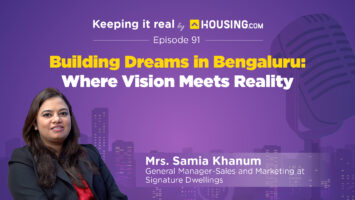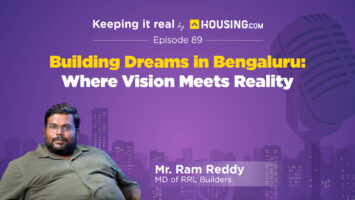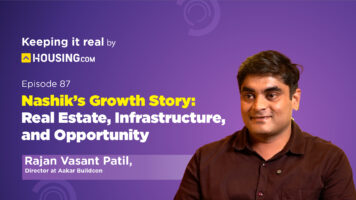Those planning to invest in under-construction properties in Maharashtra must invest only in a MahaRERA-registered housing project for the safety of their investment. The question is, how does one search for a registered project on the MahaRERA website? This step-wise guide will help you find all the information on the website.
MahaRERA project search: How to find registered projects?
Step 1: Visit the official MahaRERA website. On the top right of the page, choose your language from English and Marathi.

Step 2: Go to ‘Registration’ and select ‘Registered Projects’ from the drop-down menu.

Step 3: In ‘Select User Type’, select ‘Registered Project’ and enter the project name, promoter (builder) name and the MahaRERA project registration number and click on ‘Search’.

Step 4: Key details of the projects will appear on your screen.
See also: RERA full form and RERA Act
How to search for brokers on MahaRERA?
Step 1: On the MahaRERA home page, select ‘Search Registered Agent’ under the ‘Registration’ menu.

Step 2: On the next screen, select ‘Registered Agents’ and provide the agent’s name and his/her registration number and click on ‘Search’.

See also: All about RERA Gujarat
How to file a complaint on MahaRERA?
Step 1: On the MahaRERA official page, click on ‘New Registrations’.

Step 2: Fill in the following details:
- User type: Complainant.
- State/UT: Select either Maharashtra, Dadra Nagar Haveli or Daman and Diu.
- User name: This should be a unique name that you will use to log into the online portal.
- Password and confirm password: The password must contain a minimum of eight characters, one upper case letter, one number and one special character.
- Email ID.
- Mobile number.
Once all the details are filled in, a user account will be created. A verification link will be sent to your provided email ID for confirmation.

Step 3: Log in to the portal with your user ID and password to file your complaint. Click on ‘Accounts’, then on ‘My Profile’. Fill in the following details:
- Personal details: First name, middle name and last name
- Address: House number, building name, street name, locality, landmark, state/UT, division, district, taluka, village and pin code
- Contact details: Mobile number and email ID
Step 4: Click on ‘Complaint Details’, then on ‘New Complaints’ and complete the five-part process.
Part 1: Add complaint
- Division: Konkan, Amravati, Aurangabad, Pune, Nagpur and Nashik
- Registration number: You will find this number through the steps mentioned in the introduction.
- Project/agent name and promoter name: This will be auto-filled.
Part 2: Add complainant
- Complainant name
- Complainant type: Promoter, real estate agent, allottee or others.
- Nature of interest
- Address of existing office/residence of the complainant: House number, building name, street name, locality, landmark, state/UT, division, district, taluka, village and pin code
- Contact number: Mobile number, office number and email ID.
See also: RBI complaint Email ID
Part 3: Add respondent (Individual against whom you want to file a complaint)
- Name
- Type
- Address
Part 4: Upload documents
- Facts of the case: State the facts and the grounds for the complaint in 250 words.
- Relief sought: In 100 words.
- Interim order, if prayed for: Explain the nature in 100 words.
Part 5: Disclaimer
- You will now have to sign a declaration, containing a disclaimer that all the information you have given is true and is not pending before any court of law or any other authority or any other tribunal(s).
Step 5: Click on ‘Payment’ on the left-hand side. A dashboard with all the details will appear for review with a payment button at the end. Click on the button and make your payment online or offline.
See also: CSC Mahaonline: All you need to know about CSC Services in Maharashtra